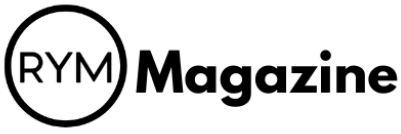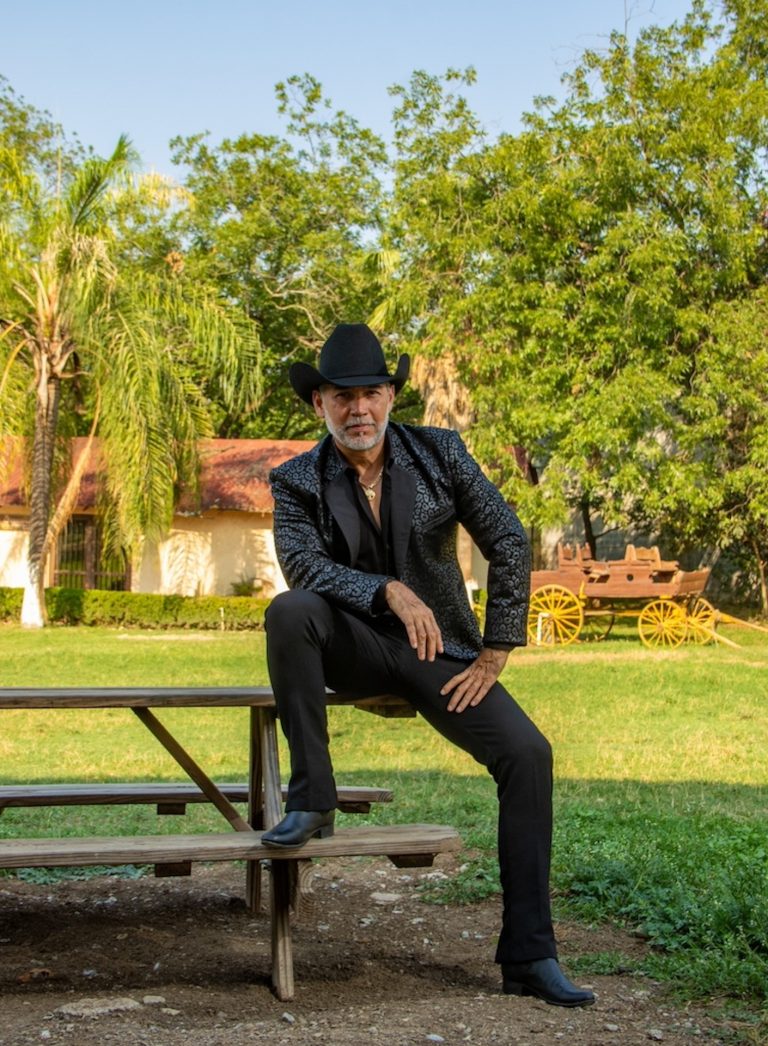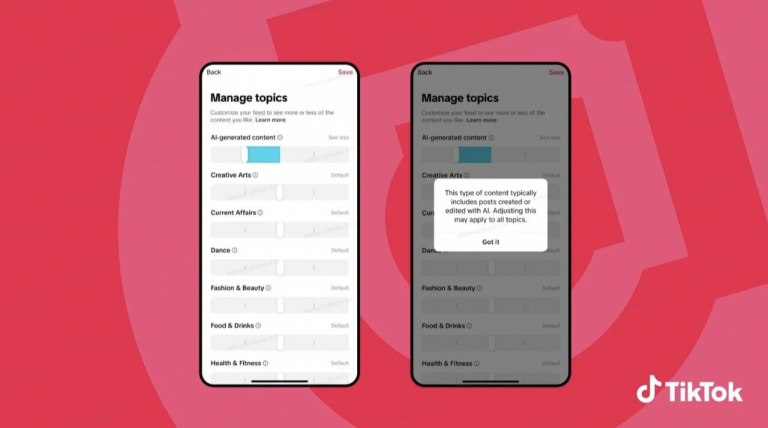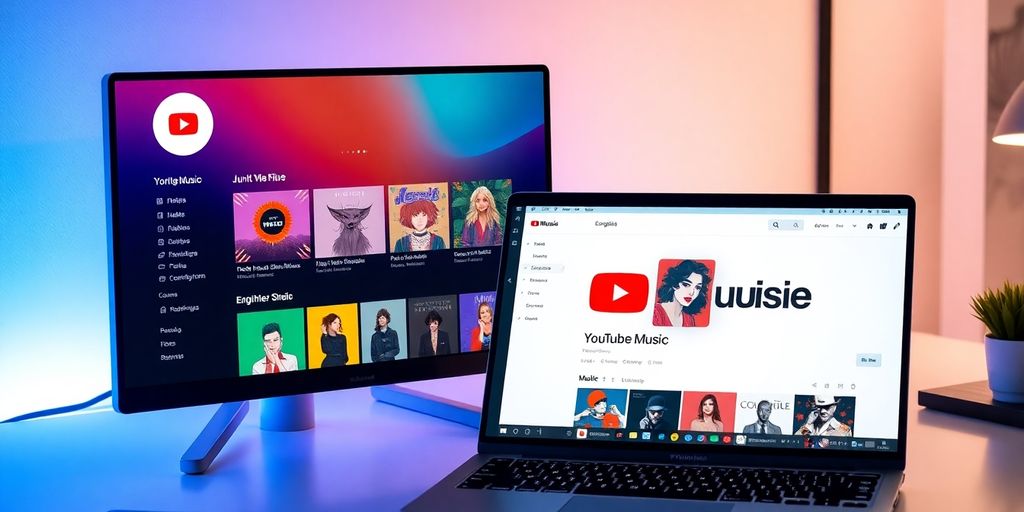
The YouTube Music Desktop App is a powerful tool for music lovers, combining the vast library of YouTube with easy-to-use features for a seamless listening experience. Whether you’re a casual listener or a dedicated fan, this app offers a unique way to discover, enjoy, and manage your music. In this guide, we’ll walk you through everything you need to know about the YouTube Music Desktop App, from installation to advanced features, ensuring you get the most out of your music experience.
Key Takeaways
- The YouTube Music Desktop App provides a user-friendly interface with quick access to songs and music videos.
- You can create personalized playlists and get tailored music recommendations based on your listening habits.
- The app supports offline playback for Premium users, allowing you to enjoy music without an internet connection.
- Real-time lyrics and integrated music videos enhance your listening experience, making it more interactive.
- Troubleshooting common issues is straightforward, with clear steps to resolve playback problems and installation errors.
Understanding The YouTube Music Desktop App
Overview Of Features
The YouTube Music desktop app is more than just a way to listen to tunes; it’s a whole experience. It brings the vast library of YouTube directly to your computer, offering a blend of audio and video content that you won’t find everywhere. Think of it as having YouTube’s music section, but cleaner and more focused.
- Access to millions of songs, albums, and live performances.
- Personalized recommendations based on your listening history.
- Offline playback for enjoying music without an internet connection.
- Integration with your YouTube account, including liked songs and playlists.
The app is designed to be intuitive, making it easy to find what you’re looking for, whether it’s a specific song or a new artist to explore. It’s a pretty good option if you like music videos or want a visual component in the background while listening to music.
User Interface Design
The user interface (UI) of the YouTube Music desktop app is designed for simplicity and ease of use. It’s clean, modern, and puts the focus squarely on the music. The layout is pretty straightforward, with key sections like Home, Explore, and Library easily accessible. The Home page contains your recommended songs, music videos, mixes, charts, and more. The Sample section, the newest service, features short video snippets curated based on your listening habits. Meanwhile, Explore allows you to discover new albums, while Library shows your listening history, favorite artists, and playlists.
- Clean and intuitive design.
- Easy navigation between sections.
- Clear display of album art and track information.
- Customizable themes (light and dark mode).
Comparison With Other Music Apps
When it comes to music streaming, you’ve got choices. YouTube Music stacks up against giants like Spotify and Apple Music, each with its own strengths. One of YouTube Music’s biggest advantages is its integration with YouTube’s massive video library. Here’s a quick look at how it compares:
| Feature | YouTube Music | Spotify | Apple Music |
|---|---|---|---|
| Music Videos | Excellent integration | Limited | Limited |
| Personalized Playlists | Strong | Strong | Strong |
| Offline Playback | Yes | Yes | Yes |
| Price | Similar to competitors (with YouTube Premium) | Similar to competitors | Similar to competitors |
YouTube Music’s search is also pretty good, allowing you a range of ways find something to listen to. If you’re already deep into the YouTube ecosystem, the YouTube Music desktop app is a solid choice. It’s familiar, convenient, and offers a unique blend of music and video content.
Getting Started With The YouTube Music Desktop App
Installation Process
Okay, so you’re ready to get the YouTube Music desktop app up and running. The process is pretty straightforward, thankfully. First, you’ll need to head over to the installation guide on the YouTube Music website. It’s usually a simple download and install, just like any other application.
Here’s a quick rundown:
- Go to the YouTube Music website.
- Find the download link for the desktop app (it’s usually pretty prominent).
- Run the installer and follow the on-screen instructions.
It’s worth noting that the app is available for both Windows and macOS, so make sure you grab the right version. Once it’s installed, you’re ready to move on to setting up your account.
Setting Up Your Account
Once the app is installed, you’ll need to sign in with your Google account. This is the same account you use for YouTube, Gmail, and other Google services. If you already use YouTube, you’re halfway there! Just enter your email and password, and you should be good to go.
If you have YouTube Premium or YouTube Music Premium, your benefits will automatically carry over to the desktop app. This means ad-free listening, background playback, and offline downloads. If you don’t have a subscription, you can start a free trial or sign up for one of the premium plans. They have different tiers, like individual, family, and student plans, so you can pick what works best for you.
Setting up your account is important because it syncs your listening history, playlists, and preferences across all your devices. This way, you can start listening on your phone and pick up right where you left off on your computer.
Navigating The Interface
Alright, you’re in! Now, let’s take a quick tour of the YouTube Music desktop app interface. It’s designed to be pretty intuitive, so you shouldn’t have too much trouble finding your way around.
Here are the main sections you’ll want to familiarize yourself with:
- Home: This is where you’ll find personalized recommendations, recently played music, and curated playlists.
- Explore: This section is all about discovering new music. You can browse by genre, mood, or activity.
- Library: This is where all your saved music lives. You’ll find your playlists, liked songs, albums, and artists here.
- Search: Pretty self-explanatory, but this is where you can search for specific songs, artists, or albums. The YouTube Music search is pretty good at finding what you’re looking for, even if you don’t know the exact title.
The playback controls are located at the bottom of the screen. You’ll find the usual play, pause, skip, and volume controls here, as well as options for shuffling and repeating tracks. Take some time to click around and explore the different sections. You’ll be a pro in no time!
Exploring Music Discovery Features
YouTube Music is pretty good at helping you find new stuff to listen to. It’s not just about searching for specific songs or artists; it’s also about discovering music you might not have found otherwise. Let’s look at some ways the app helps you with that.
Personalized Recommendations
YouTube Music really tries to learn what you like. The more you listen, the better the recommendations get. It’s all based on your listening history, what you’ve liked, and even what you’ve skipped. The home screen is constantly updating with suggestions tailored just for you. It’s like having a friend who always knows what kind of music you’re in the mood for. You can even stream official songs based on these recommendations.
Creating Playlists
Making playlists is a big part of music discovery. You can create playlists based on a mood, a genre, or just a collection of your favorite songs. The cool thing is that YouTube Music will suggest songs to add to your playlists based on what’s already in there. It’s a great way to find new tracks that fit the vibe you’re going for. I like to make playlists for different activities, like working out or relaxing, and I always end up discovering new artists that way.
Utilizing Automated Mixes
Automated mixes are where YouTube Music really shines. These mixes are generated based on your listening habits and are constantly updated. There are different types of mixes, like "My Mix," which is a blend of your favorites and new discoveries, and "Discovery Mix," which is focused on introducing you to new artists and songs. It’s a super easy way to just hit play and let the app do the work of finding something you’ll enjoy. I’ve found some of my favorite bands through these mixes. It’s like a radio station that only plays music you like.
YouTube Music’s algorithm is pretty smart. It takes into account the time of day and suggests music to suit. It might offer up some lively music to wake you up in the morning. Also, if you know a few of the words or a melody, you can speak or hum into your phone’s mic and Music will figure it out. It’s pretty impressive.
Maximizing Your Listening Experience
Using Offline Playback
Okay, so you’re on a plane, or maybe you’re just trying to save on data. YouTube Music’s offline playback is a lifesaver. You can download your favorite songs, albums, and playlists directly to your device. It’s super easy to do. Just find what you want, tap the download button (it looks like a little arrow pointing down), and boom, it’s yours to listen to even without an internet connection. I usually download a bunch of stuff before a long trip. It’s also great for when you’re in areas with spotty service. No more buffering!
Integrating Music Videos
One of the coolest things about YouTube Music is that it’s, well, YouTube! That means you can switch seamlessly between the audio version of a song and its music video. If you’re just chilling and want to listen, stick with the audio. But if you’re in the mood for something more visual, just tap the video button. It’s a great way to rediscover songs you love or check out the latest music videos from your favorite artists. I find myself doing this a lot when I’m working out – the music videos give me an extra boost of energy.
Real-Time Lyrics Feature
Okay, I’m terrible at remembering lyrics. So, the real-time lyrics feature is a game-changer for me. As the song plays, the lyrics scroll along in sync, karaoke-style. It’s perfect for singing along (even if you’re just mouthing the words like I do sometimes). Plus, it’s a great way to actually learn the words to your favorite songs. No more mumbling through verses you don’t know! It’s a simple feature, but it makes a huge difference in how I enjoy my audio experience.
I love that YouTube Music lets me switch between audio and video so easily. It’s like having two apps in one. Plus, the offline playback is clutch for travel. I don’t know what I’d do without it on long flights. The real-time lyrics are also surprisingly useful. I’ve actually learned a few songs thanks to that feature.
Customizing Your YouTube Music Experience
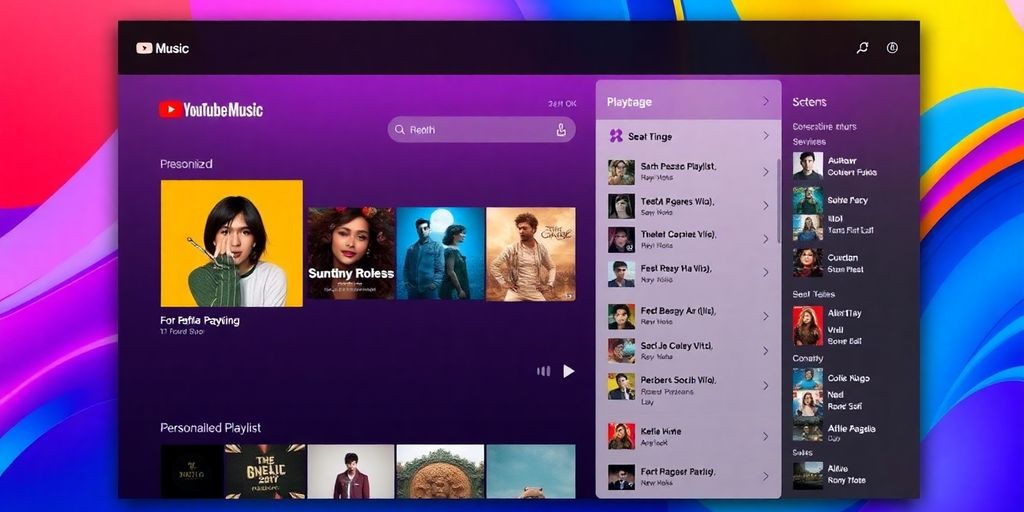
Adjusting Playback Settings
YouTube Music gives you a good amount of control over how your music plays. You can tweak things like the audio quality for both streaming and downloads. If you’re on a limited data plan, you might want to lower the quality to save data. Conversely, if you’re on Wi-Fi and want the best possible sound, crank it up! You can also set the app to automatically adjust the quality based on your connection. Another handy setting is the ability to control how the app handles gaps between songs. Some people like a smooth, continuous listening experience, while others prefer a clear break between tracks. It’s all about personal preference.
Managing Your Library
Your library is where all your saved music lives. This includes songs you’ve liked, albums you’ve added, and playlists you’ve created. Keeping your library organized makes it easier to find the music you want to listen to. Here are a few tips:
- Use playlists to group songs by mood, genre, or activity.
- Regularly remove songs you no longer enjoy to keep your library clutter-free.
- Take advantage of the search function to quickly locate specific tracks or artists.
Managing your library is more than just organization; it’s about curating your personal soundscape. Regularly updating and refining your collection ensures that your music experience remains fresh and tailored to your evolving tastes.
Using The Fine-Tuner Feature
YouTube Music has a cool feature called "Your Music Tuner" (sometimes referred to as the "Fine-Tuner"), which lets you create radio stations based on up to 30 artists. But here’s where it gets interesting: you can tweak the settings to control how similar the music is to your chosen artists. Want a station that only plays those artists? You can do that. Or, are you open to discovering new music that’s similar in style? You can adjust the YouTube Music Equalizer to include similar artists. It’s a great way to expand your musical horizons while still staying within your comfort zone. Think of it as a personalized radio station that you have complete control over.
Troubleshooting Common Issues
Resolving Playback Problems
Okay, so your music keeps cutting out, skipping, or just plain refusing to play? Annoying, right? First things first, check your internet connection. Seriously, is your Wi-Fi even on? Sometimes it’s the simplest things. If your internet is spotty, that’s probably the culprit. Try these steps:
- Restart your router. Oldie but goodie.
- Move closer to your router. Walls are the enemy.
- Close other apps that might be hogging bandwidth. Netflix, I’m looking at you.
If the internet isn’t the issue, it could be the app itself. Try clearing the cache and data. This is like giving the app a fresh start. If that doesn’t work, uninstall and reinstall. It’s a pain, but often fixes things. Also, make sure your YouTube Music app is up to date. Outdated apps can be buggy. You might also want to check if YouTube Music is experiencing a service outage. You can usually find this information on social media or check the service status online.
Fixing Installation Errors
Having trouble getting the YouTube Music desktop app installed in the first place? Ugh, frustrating. Here’s a breakdown of common issues and how to tackle them:
- Insufficient Permissions: Make sure you’re running the installer as an administrator. Right-click the installer and select "Run as administrator."
- Antivirus Interference: Sometimes, your antivirus software can mistakenly flag the installer as a threat. Try temporarily disabling your antivirus during the installation (but remember to turn it back on afterward!).
- Corrupted Installer: The installer file itself might be corrupted. Download a fresh copy from the official YouTube Music website.
- Operating System Compatibility: Double-check that your operating system meets the minimum requirements for the app. Older operating systems might not be supported.
If you’re still running into problems, try searching for specific error codes online. There’s a good chance someone else has encountered the same issue and found a solution. Don’t be afraid to dig around in forums and help pages.
Contacting Support
Alright, you’ve tried everything, and nothing’s working. Time to call in the big guns: YouTube Music support. Here’s how to get in touch:
- Through the App: Look for the "Help & Feedback" section within the app’s settings. This is usually the easiest way to submit a bug report or ask a question.
- YouTube Help Center: Head over to the official YouTube Help Center website. You can search for answers to common questions or browse troubleshooting guides.
- YouTube Community Forums: The YouTube Community Forums are a great place to ask for help from other users. Someone might have a solution you haven’t tried yet.
When contacting support, be as specific as possible about the issue you’re experiencing. Include details like your operating system, app version, and any error messages you’re seeing. The more information you provide, the better they can assist you. Don’t be afraid to seek assistance if you’re truly stuck!
Advanced Features Of The YouTube Music Desktop App

Exploring Live Performances
YouTube Music isn’t just about studio tracks; it’s also a great place to find live performances. I mean, who doesn’t love a good live version of their favorite song? The platform actively integrates live recordings and concert footage, making it easy to discover unique renditions you won’t find anywhere else. You can often find dedicated sections or playlists focusing specifically on live music, which is pretty cool. It’s like having a front-row seat without the crazy ticket prices. I find myself searching for live versions all the time.
Using Chromecast
Chromecast integration is a big deal if you’re like me and love blasting music throughout the house. It’s super simple to cast your YouTube Music from the desktop app to any Chromecast-enabled device. This means you can control the music playing on your TV or speakers directly from your computer. It’s a breeze to set up and makes for a much better listening experience, especially when you have friends over. I use Chromecast integration almost daily.
Integrating With Other Devices
YouTube Music plays nice with a bunch of other devices, which is always a plus. Whether it’s your smart speakers, smartwatches, or even some car infotainment systems, getting your music to sync up is usually pretty straightforward. The desktop app often has settings to manage these connections, making it easy to control where your music is playing. It’s all about that connected ecosystem, you know? It’s nice to have YouTube Music available on multiple platforms.
Having your music accessible across all your devices is a game-changer. It means you can start listening on your computer and seamlessly pick up where you left off on your phone or smart speaker. This level of integration makes YouTube Music a really convenient choice for everyday listening.
Wrapping It Up
So there you have it! The YouTube Music desktop app is packed with features that can really change how you enjoy music. Whether you’re into discovering new tracks or just want to listen to your favorites, it’s all right there. The app’s easy to use, and you can customize it to fit your style. Plus, with the ability to watch music videos, it’s a fun way to experience your tunes. If you haven’t tried it yet, give it a shot. You might find your new favorite way to listen to music!
Frequently Asked Questions
What is the YouTube Music Desktop App?
The YouTube Music Desktop App is a program that lets you listen to music and watch music videos from YouTube on your computer. It has many features to help you discover and enjoy music.
How do I install the YouTube Music Desktop App?
To install the app, go to the YouTube Music website and download the app for your computer. Follow the instructions to install it, and then you can start using it.
Can I use YouTube Music without an account?
Yes, you can use YouTube Music without an account, but you will have limited features. To access all features, like offline listening, you need to create an account.
How do I create playlists on YouTube Music?
To create a playlist, find a song you like, click on the three dots next to it, and select ‘Add to Playlist.’ You can then create a new playlist or add it to an existing one.
What should I do if I have trouble playing music?
If you have playback issues, try refreshing the app or checking your internet connection. If the problem continues, you may want to restart the app or your computer.
Does the YouTube Music Desktop App support offline listening?
Yes, if you have a YouTube Premium subscription, you can download songs for offline listening, which is great for when you don’t have internet access.