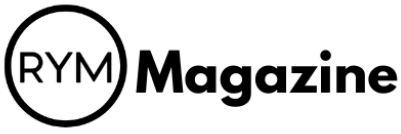So, you’re trying to get your favorite tracks off Audiomack and onto your device as MP3s, right? It’s a common thing, since Audiomack doesn’t always make it super easy to just download everything. But don’t worry, you’re not alone in wanting to listen to your music offline, whenever you want. This guide is all about showing you the different ways to turn those Audiomack jams into MP3 files, whether you’re using special software or just some handy websites. We’ll walk through everything so you can build up your perfect music library.
Key Takeaways
- Audiomack often limits direct MP3 downloads, so you’ll usually need other tools.
- Dedicated programs like ViWizard Audio Capture can grab Audiomack audio directly.
- Online tools, such as Locoloader or YT1Save, offer quick ways to convert Audiomack links to MP3.
- When picking a tool for audiomack to mp3, think about ease of use, quality, and if it costs money.
- If you run into problems, check your internet, the tool’s settings, or try a different audiomack to mp3 converter.
Understanding Audiomack’s Native Download Limitations
Why Direct Audiomack to MP3 Conversion Isn’t Always Possible
Audiomack is a great platform for discovering new music and listening to your favorite artists. You can find a diverse array of tracks across many genres. However, if you’re looking to download music directly as MP3 files, you might hit a snag. Audiomack’s primary function is streaming, and while it offers offline listening features, it doesn’t always provide a straightforward way to convert tracks to MP3s. This limitation stems from copyright protection and licensing agreements with artists and labels. They want to control how their music is distributed, and direct MP3 downloads can make that difficult. So, while you can enjoy music on the go with Audiomack, getting those files as MP3s for use on other devices or software often requires a workaround.
Exploring Audiomack’s Offline Listening Features
Audiomack does offer offline listening, which is a handy feature for saving data and enjoying music without an internet connection. Here’s how it generally works:
- Download within the App: You can download certain songs and albums directly within the Audiomack app. Look for the download icon (usually a downward-pointing arrow). Not all tracks are available for offline download; it depends on the artist’s or label’s settings.
- Offline Playback: Once downloaded, these tracks are stored within the app and can be played even when you’re offline. This is perfect for commutes, travel, or areas with poor connectivity.
- Subscription Benefits: Audiomack offers subscription tiers that may unlock additional offline listening features, such as higher quality downloads or the ability to download more tracks.
It’s important to remember that these downloaded tracks are typically only accessible within the Audiomack app itself. They aren’t stored as standard MP3 files that you can transfer to other devices or use in other applications. This is where the need for conversion tools comes in.
The Need for External Audiomack to MP3 Tools
So, why would you even want to convert Audiomack tracks to MP3? There are several reasons:
- Compatibility: MP3 is a universally supported audio format. Converting Audiomack tracks to MP3 ensures you can play them on any device, from old MP3 players to modern smartphones and computers.
- Ownership: Having MP3 files gives you a sense of ownership. You’re not tied to the Audiomack app or a subscription. You can keep the files forever and use them however you like (within legal boundaries, of course).
- Editing and Remixing: MP3 files can be easily edited, remixed, or incorporated into other projects. This is useful for DJs, musicians, or anyone who wants to get creative with their music.
- Archiving: Some people simply like to archive their favorite music. Converting Audiomack tracks to MP3 allows you to build a personal music library that you can preserve for years to come.
Because of these reasons, many users seek out external tools to download MP3 from Audiomack, despite the platform’s native limitations.
Leveraging Dedicated Software for Audiomack to MP3 Conversion
While Audiomack offers streaming and offline listening, sometimes you want to own your music as MP3 files. Dedicated software provides a robust solution for this, often bypassing the limitations of online tools and offering more control over the conversion process. Let’s explore how you can use dedicated software to get those Audiomack tracks into your MP3 library.
Introducing ViWizard Audio Capture for Audiomack to MP3
ViWizard Audio Capture is a tool designed to record any sound from your computer, including music from Audiomack. It essentially captures the audio stream in real-time and saves it as an MP3 file. This method works regardless of whether the track is available for direct download on Audiomack. It’s a solid option for getting high-quality MP3s of your favorite songs.
Step-by-Step Guide to Using ViWizard for Audiomack to MP3
Using ViWizard is pretty straightforward. Here’s a quick rundown:
- Download and install ViWizard Audio Capture on your computer.
- Launch ViWizard and make sure your web browser (or the Audiomack desktop app, if you use it) is listed in the main interface. If not, add it.
- Play the Audiomack song you want to convert. ViWizard will automatically start recording the audio.
- Once the song is finished, stop the recording in ViWizard. You can then edit the recording, adjust the volume, and change the metadata (like title, artist, etc.).
- Finally, click the "Save" button to save the Audiomack MP3 to your computer.
Advanced Features of Dedicated Audiomack to MP3 Downloaders
Dedicated software often comes with extra features that online tools lack. These can include:
- Batch Conversion: Convert multiple songs at once, saving you time and effort.
- Customizable Output Settings: Adjust the bitrate, sample rate, and other settings to fine-tune the audio quality.
- ID3 Tag Editing: Edit the metadata of your MP3 files, ensuring your music library is well-organized.
- Audio Trimming: Cut out unwanted sections of the recording, like intros or outros.
Using dedicated software like ViWizard gives you more control over the entire process. You can tweak settings to get the best possible audio quality and organize your music library exactly how you want it. It might take a little more effort than using an online tool, but the results are often worth it.
Online Tools for Seamless Audiomack to MP3 Downloads

Locoloader Audiomack Downloader for Quick MP3s
Locoloader is a pretty straightforward online tool designed to make downloading from Audiomack easier. It lets you grab MP3s by just pasting the Audiomack link of the song you want. It works by analyzing the link, and it supports links like https://audiomack.com/{artist}/song/{song}. One thing to keep in mind is that you might need to install their browser extension to get the download links from Audiomack.com. It’s free, though, so that’s a plus.
YT1Save: A Versatile Option for Audiomack to MP3
YT1Save is another online downloader that works with Audiomack, and it’s pretty simple to use. You just go to the YT1Save website, paste the Audiomack link, and hit "Convert." It might give you a few "Download now" options, sometimes letting you pick between MP4 or MP3. However, sometimes you might run into errors, like a message saying, "This Page has no download links or is temporarily blocked. Please try later." It can be a bit hit or miss, but when it works, it’s pretty quick. If you’re looking to download MP3, this could be an option.
Okmusi Audiomack Downloader: An Alternative Approach
Okmusi is yet another online tool for downloading MP3s from Audiomack links. Like YT1Save, it can sometimes fail to find results and instead offer a generic "Download" button. When that happens, it suggests trying Pro Music Downloader, which they say is a more reliable music search engine. It’s worth a shot if the other options aren’t working for you. It’s all about finding what works best, right?
Using online tools can be convenient, but remember that their reliability can vary. Some might work perfectly one day and then have issues the next. It’s always a good idea to have a few options in mind and to double-check the downloaded files for quality and safety.
Choosing the Best Audiomack to MP3 Converter for Your Needs
Comparing Dedicated Software Versus Online Audiomack to MP3 Tools
Okay, so you want to grab some tunes from Audiomack and turn them into MP3s. You’ve got two main paths: dedicated software and online tools. Both get the job done, but they have different strengths. Dedicated software, like ViWizard, usually means a more stable experience. You download and install it, and it’s designed to do one thing really well: Audiomack to MP3. Online tools are quick and easy – no installation needed. Just paste a link and go. But they can be a bit hit-or-miss, depending on the site and your internet connection.
Factors to Consider When Selecting an Audiomack to MP3 Solution
Choosing the right converter isn’t just about grabbing any tool you find first. Think about what matters most to you. Here’s a few things to keep in mind:
- Audio Quality: Do you want the highest possible quality, or is ‘good enough’ fine? Some converters let you pick the bitrate, which affects the file size and sound.
- Ease of Use: Is the interface simple, or does it look like something from the early 2000s? A clean, intuitive design can save you a lot of headaches.
- Speed: How fast does it convert? Nobody wants to wait forever for a single song to download.
- Batch Downloading: If you’ve got a whole playlist to convert, look for a tool that can handle multiple files at once. This will save you a ton of time.
- Cost: Are you okay with paying for a premium tool, or are you looking for a free option? Free tools often have limitations, like ads or lower quality.
It’s worth spending a little time researching different options and reading reviews. What works great for one person might be a pain for someone else. Think about your own needs and priorities, and choose a converter that fits them.
Ensuring Quality and Reliability in Audiomack to MP3 Conversion
Making sure you get a good quality MP3 and a reliable download is key. Here’s how to avoid some common pitfalls:
- Check the Source: Make sure the Audiomack track itself is high quality. A low-quality source will always result in a low-quality MP3, no matter how good your converter is.
- Use Reputable Tools: Stick to well-known converters with good reviews. Avoid anything that looks shady or asks for too much personal information.
- Scan for Viruses: Always scan downloaded files with a virus scanner, especially if you’re using a free converter. Some of these tools can bundle malware.
- Test Before You Commit: Convert a short clip first to make sure the quality is acceptable before converting an entire album. This can save you time and frustration.
Here’s a quick comparison table:
| Feature | Dedicated Software | Online Tools |
|---|---|---|
| Quality | Generally Higher | Variable |
| Reliability | More Stable | Less Stable |
| Ease of Use | Can Vary | Generally Easy |
| Batch Download | Often Supported | Sometimes |
| Cost | Often Paid | Often Free |
Troubleshooting Common Audiomack to MP3 Conversion Issues

Addressing Download Errors with Audiomack to MP3 Converters
Sometimes, things just don’t go as planned when you’re trying to grab those Audiomack tunes. You might hit a snag where the download just refuses to start, or it abruptly stops midway. This can be super frustrating, but usually, it’s fixable. First, double-check your internet connection. A shaky connection is often the culprit. If your internet is solid, try clearing your browser’s cache and cookies, or restarting the software you’re using. If you’re using an online tool, it might be temporarily down, so give it some time and try again later. If the problem persists, consider trying a different Audiomack downloader altogether.
Optimizing Audio Quality During Audiomack to MP3 Conversion
Okay, so you’ve managed to download your music, but it sounds…off. Like, not-so-great-quality off. Here’s the deal: the quality of your MP3 depends on a few things. First, Audiomack’s original audio quality matters. If it’s low to begin with, there’s only so much you can do. Second, the conversion settings in your downloader play a big role. Aim for a bitrate of 192kbps or higher for decent sound. Some converters let you choose the bitrate, so experiment to find what works best for your ears. Also, avoid re-converting files multiple times, as each conversion can degrade the audio further.
Resolving Compatibility Problems for Audiomack to MP3 Files
So, you’ve got your MP3, but your music player is throwing a fit and refuses to play it. Annoying, right? This usually boils down to compatibility issues. Not all MP3 players support every single MP3 encoding. Here’s what you can do:
- Try a different music player. VLC is a solid, versatile option that handles most formats.
- Re-encode the MP3 using a different encoder. There are plenty of free audio converters out there.
- Make sure your music player is up to date. Older versions might not support newer MP3 encodings.
Sometimes, the issue isn’t the file itself, but rather missing codecs on your system. Codecs are like translators for audio and video files. If you’re missing the right codec, your player won’t know how to handle the file. A quick search for codec packs should point you in the right direction, but be careful to download from reputable sources to avoid malware.
Maximizing Your Audiomack to MP3 Experience
Organizing Your Downloaded Audiomack MP3 Library
So, you’ve got a bunch of MP3s from Audiomack now. Great! But let’s be real, a disorganized music library is a nightmare. The key is to create a system that works for you. Think about how you usually search for music. Do you go by artist, album, genre, or something else?
Here are a few ideas:
- Folder Structure: Create folders for each artist, then subfolders for each album. This is a classic approach.
- Tagging: Use a music tag editor (like MusicBrainz Picard or Mp3tag) to add metadata to your files. This lets you sort and search by artist, album, genre, year, etc., within your music player.
- Playlists: Create playlists for different moods, activities, or genres. This is especially useful if you have a large library.
I personally like to use a combination of folder structure and tagging. I have folders for artists, but I rely heavily on tags to sort and find music within my player. It takes a little time to set up, but it’s worth it in the long run.
Tips for Efficient Audiomack to MP3 Batch Downloads
Batch downloading can save you a ton of time, but it can also be a pain if you don’t do it right. First, make sure your Audiomack downloader supports batch downloads. Not all of them do. If it does, here are some tips:
- Check Your Settings: Before you start, double-check your output settings (format, quality, destination folder). You don’t want to realize halfway through that you’re saving everything as low-quality WAV files in the wrong folder.
- Organize Your Links: Create a text file with all the Audiomack links you want to download. This makes it easy to copy and paste them into your downloader.
- Monitor the Process: Keep an eye on the download progress. Some downloaders can be buggy, and you might need to restart the process if something goes wrong.
Exploring Additional Features of Audiomack to MP3 Tools
Many Audiomack to MP3 tools offer more than just basic downloading. It’s worth checking out the extra features to see if they can make your life easier. For example:
- Built-in Audio Editor: Some tools let you trim or edit the audio before you download it. This is great for cutting out intros or outros.
- ID3 Tag Editor: As mentioned earlier, tagging your music is important. Some downloaders have built-in ID3 tag editors, so you can add metadata directly.
- Automatic Conversion: Some tools can automatically convert your downloaded files to different formats. This is useful if you need to play your music on a specific device.
Here’s a quick comparison of some common features:
| Feature | ViWizard Audio Capture | Locoloader | YT1Save | Okmusi |
|---|---|---|---|---|
| Batch Download | Yes | Yes | Yes | Yes |
| ID3 Tag Editor | Yes | No | No | No |
| Audio Editor | Yes | No | No | No |
| Format Conversion | Yes | No | No | No |
Remember to explore the settings and documentation of your chosen tool to discover all its capabilities. You might find some hidden gems that make your Audiomack to MP3 experience even better.
Conclusion
So, there you have it. Getting your favorite Audiomack tracks into MP3 format doesn’t have to be a headache. We went over a few ways to do it, from using special programs to trying out online tools. Each method has its own little quirks, but the main goal is always the same: getting that music onto your device so you can listen whenever you want. Just pick the one that seems easiest for you, and you’ll be good to go.
Frequently Asked Questions
Why can’t I just download MP3s from Audiomack directly?
Audiomack lets you stream music and sometimes listen offline, but it doesn’t always let you download songs as MP3 files directly. This guide shows you how to get around those limits using other tools.
What’s the difference between dedicated software and online tools for downloading Audiomack music?
Dedicated software like ViWizard Audio Capture is a program you install on your computer. Online tools, like Locoloader or YT1Save, are websites you visit in your web browser. Software often gives you more control and features, while online tools are quick and easy for a one-time download.
How does ViWizard Audio Capture help me get MP3s from Audiomack?
ViWizard Audio Capture works by recording the audio as it plays on your computer. This means it can capture almost any sound, including music from Audiomack, and then save it as an MP3 file.
What should I look for when choosing an Audiomack to MP3 converter?
When picking a tool, think about how often you’ll use it, if you need extra features like editing, and if you’re okay with installing software. Also, check reviews to make sure the tool is safe and works well.
What if my Audiomack to MP3 conversion doesn’t work?
If you run into problems, first check your internet connection. For software, make sure it’s the latest version. For online tools, try a different browser or clear your browser’s cache. Sometimes, the Audiomack link itself might be the issue, so try another song.
How can I keep my downloaded Audiomack MP3s organized?
After downloading, you can organize your MP3s into folders by artist or album. You can also use music player software to manage your library, create playlists, and add proper song information (like artist and title) to your files.