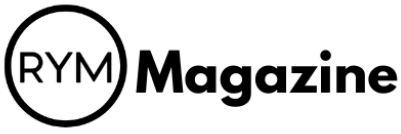Ever wanted to play your favorite Apple Music songs on any device, even without an internet connection or the Apple Music app? It can be a bit tricky because of how Apple protects its files. But don’t worry, converting your Apple Music tracks to MP3 format makes them super flexible. This guide will show you how to do just that, so you can enjoy your music wherever you go. We’ll cover different ways to convert apple music to mp3, from special software to online tools, making sure you get your music ready for anything.
Key Takeaways
- Dedicated tools often offer the best quality and features for converting apple music to mp3.
- iTunes can convert some files, but it has limits for Apple Music tracks.
- Online converters are quick but might not keep all song details.
- Always check if a conversion tool keeps your song’s info and sound quality.
- Knowing the rules about converting music is important to avoid legal trouble.
Utilizing Dedicated Apple Music Converters
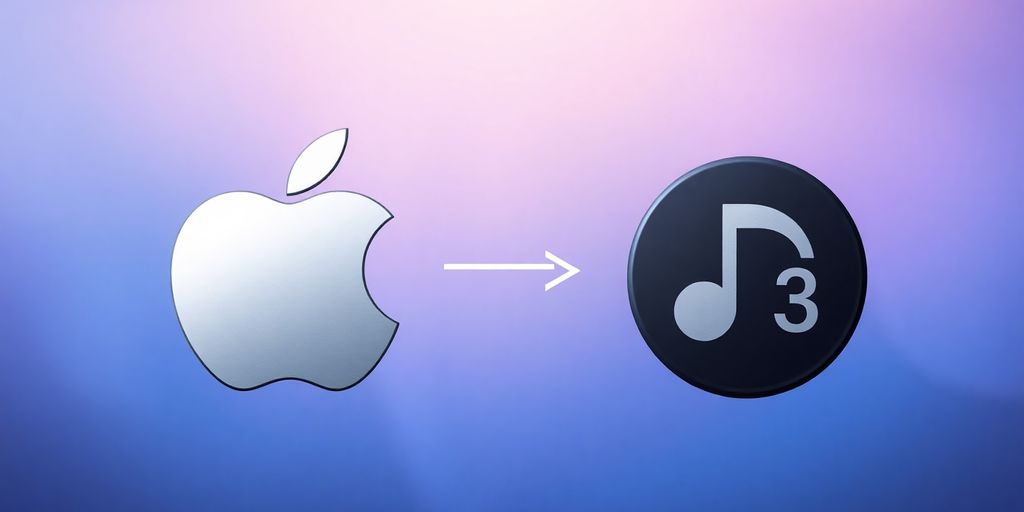
Sometimes, the best way to get something done is with a tool made specifically for the job. That’s where dedicated Apple Music converters come in. Instead of relying on general-purpose audio tools or workarounds, these programs are designed to handle the intricacies of Apple Music’s format and DRM protection. They often offer a more streamlined and efficient conversion process, with features tailored to the needs of Apple Music users. Let’s explore some options.
NoteCable Apple Music Converter for Seamless Conversion
NoteCable Apple Music Converter is a program designed to help Apple Music subscribers convert Apple Music tracks into more common audio formats. It’s built to bypass the DRM protection that Apple uses, allowing you to save your music as MP3, AAC, WAV, FLAC, AIFF, or ALAC files. This means you can then play your music on a wider range of devices, even without an Apple Music subscription. The software typically focuses on preserving the original audio quality and ID3 tags (song information) during the conversion, which is a big plus.
Here’s a quick rundown of what NoteCable usually offers:
- Conversion to multiple formats: MP3, AAC, WAV, FLAC, AIFF, ALAC.
- DRM removal: Bypasses Apple’s DRM to allow conversion.
- ID3 tag preservation: Keeps song titles, artist names, album art, etc.
- Batch conversion: Converts multiple songs or playlists at once.
All-In-One Music Converter for Diverse Platforms
If you’re not just locked into Apple Music, an all-in-one music converter might be a better fit. These tools are designed to work with multiple streaming services, like Spotify, Amazon Music, Tidal, and more. This gives you the flexibility to convert music from various sources using a single program. The advantage here is convenience – you don’t need separate converters for each platform you use.
All-in-one converters often support a wide range of output formats, letting you choose the best one for your needs. They also tend to include features like batch conversion and ID3 tag preservation. Some even offer additional tools, such as audio editing or CD ripping capabilities.
Key Features of Professional Apple Music Converters
When you’re looking at dedicated Apple Music converters, there are a few key features that separate the good ones from the rest. These features can significantly impact the quality of your converted files and the overall conversion experience.
- High-Quality Conversion: The best converters maintain the original audio quality as much as possible. Look for options that support lossless formats like FLAC or WAV if audio quality is a top priority.
- Fast Conversion Speed: Nobody wants to wait forever for their music to convert. A good converter should offer fast conversion speeds without sacrificing quality.
- Batch Conversion: The ability to convert multiple songs or entire playlists at once is a huge time-saver.
- ID3 Tag Preservation: Keeping the song titles, artist names, album art, and other metadata intact is essential for organizing your music library.
- User-Friendly Interface: A clean and intuitive interface makes the conversion process much easier, especially for beginners.
Choosing the right Apple Music converter depends on your specific needs and priorities. If you only use Apple Music and want a dedicated tool, NoteCable is a solid option. If you use multiple streaming services, an all-in-one converter might be a better choice. And whatever you choose, make sure it has the key features that are important to you, such as high-quality conversion, fast speed, and ID3 tag preservation.
Converting Apple Music Within iTunes
Did you know you can actually convert music files using iTunes itself? It’s not the most obvious feature, but it’s there and can be handy if you don’t want to download music from Apple Music using third-party software. Let’s walk through how to do it.
Accessing iTunes Conversion Settings
First things first, you need to find the import settings in iTunes. This is where you tell iTunes what format you want your music converted to. It’s a bit buried in the menus, but not too hard to find. Here’s how:
- Open iTunes (or the Apple Music app, depending on your macOS version).
- Go to "Preferences." On a Mac, this is under the "iTunes" menu in the top left. On Windows, it’s under the "Edit" menu.
- In the Preferences window, click on the "Files" tab.
- Click the "Import Settings" button. This is where the magic happens.
Selecting MP3 as the Output Format
Okay, now you’re in the Import Settings. Here, you’ll choose MP3 as the format for your converted files. This is pretty straightforward:
- In the "Import Using" dropdown menu, select "MP3 Encoder".
- Next, you can adjust the "Setting" option. This controls the quality of the MP3. Higher quality means bigger files. "High Quality (192 kbps)" is a good balance, but if you want the best, go for "Good Quality (256 kbps)".
- Click "OK" to save your settings. Now iTunes knows you want MP3s.
Initiating the Conversion Process in iTunes
Alright, you’ve set up iTunes. Now it’s time to actually convert those Apple Music tracks. Keep in mind that this only works for music you’ve purchased or added to your library, not streamed songs. Here’s how to kick off the conversion:
- Find the song(s) you want to convert in your iTunes library.
- Select the song(s). You can select multiple songs by holding down the Ctrl (or Cmd on Mac) key while clicking.
- Go to "File" > "Convert" > "Create MP3 Version". If you don’t see "Create MP3 Version", double-check that you selected "MP3 Encoder" in the Import Settings.
- iTunes will now convert the selected songs. You’ll see a progress indicator at the top of the iTunes window.
The converted MP3 files will appear in your library alongside the original files. iTunes doesn’t automatically delete the original, so you’ll have both versions. This is great because you can always go back to the original if you need it. Just be sure to manage your library so you don’t end up with duplicates taking up space. You can now enjoy your converted Apple Music on any device that supports MP3s!
Leveraging Online Tools for Apple Music to MP3 Conversion

Sometimes you just need a quick and dirty way to convert your Apple Music without installing anything. That’s where online tools come in handy. They might not be as feature-rich as dedicated software, but they can get the job done in a pinch. Let’s explore some options.
Using Online Audio Converter for Quick Results
Online Audio Converter is a straightforward option for converting Apple Music to MP3 directly in your browser. It’s pretty simple to use, which is a plus. Here’s the basic process:
- Go to the Online Audio Converter website.
- Upload your Apple Music file.
- Select MP3 as the output format.
- Start the conversion and download the file.
It’s a decent option if you need something fast and don’t want to mess around with installing software. Plus, it’s compatible with any browser on Windows, macOS, or mobile devices, making it easy to download and rip Apple Music to MP3 format.
Exploring CloudConvert for M4A to MP3 Conversion
CloudConvert is another popular online converter that supports a wide range of formats, including M4A (which Apple Music often uses) to MP3. It’s a bit more advanced than Online Audio Converter, offering more customization options. The steps are similar:
- Head over to the CloudConvert website.
- Upload your Apple Music file.
- Choose to convert from M4A to MP3.
- Start the conversion and download the converted file.
CloudConvert is useful if you need more control over the conversion process, like adjusting the bitrate or sample rate.
Considerations for Online Apple Music Converters
While online converters are convenient, there are a few things to keep in mind:
- File Size Limits: Many online converters have limits on the size of the file you can upload. This could be a problem if you’re trying to convert large playlists or albums.
- Internet Speed: The conversion speed depends on your internet connection. A slow connection can make the process take a while.
- Security: Uploading files to online converters means trusting them with your data. Make sure the site is reputable and uses secure connections (HTTPS).
Online converters are great for quick, one-off conversions, but they might not be the best choice for large-scale or frequent use. Consider the limitations and choose a tool that fits your needs and comfort level.
Understanding Audio Quality and Metadata Preservation
It’s easy to overlook what happens to your music when you convert it. You want those sweet tunes on your device, but what about the sound? And all that info like song titles and album art? Let’s break it down.
Impact of Compression on Audio Quality
Okay, so here’s the deal: when you convert Apple Music to MP3, you’re compressing the audio. Think of it like squeezing a sponge. You’re making the file smaller, but you’re also losing some of the original detail. The lower the bitrate you choose, the more data gets tossed out, and the worse the music will sound. It’s a trade-off between file size and audio fidelity. If you’re just listening on your phone’s speakers, you might not notice much. But if you’ve got some nice headphones or a good sound system, you’ll definitely hear the difference. Aim for at least 192kbps, but 256kbps or 320kbps is better if you want to keep things sounding crisp. It’s worth experimenting to find the sweet spot for your ears and your storage space.
Retaining Metadata and Album Art During Conversion
Metadata is all that extra info that comes with a music file: song title, artist, album, year, genre, even the album art. It’s what makes your music library organized and easy to browse. When you convert Apple Music, you want to make sure all that stuff comes along for the ride. Some converters do a great job of preserving metadata, while others… not so much. You might end up with a bunch of MP3s named "Track 01.mp3" with no album art, which is a total pain. Always check the converter’s settings to see if it has options for preserving metadata. If not, you might want to look for a different tool. Trust me, spending a little extra time upfront will save you hours of manual editing later.
Choosing Tools That Preserve Original Information
Not all Apple Music to MP3 converters are created equal. Some are like rusty old tools that get the job done but leave a mess behind. Others are like precision instruments that carefully extract the music while keeping everything else intact. When you’re picking a converter, look for one that specifically mentions metadata preservation and high-quality audio output. Read reviews, check forums, and see what other people are saying. A good converter will give you options for bitrate, sample rate, and other audio settings, so you can fine-tune the output to your liking. And it should definitely keep all your metadata and album art without you having to jump through hoops.
It’s a good idea to test a converter with a few songs before you commit to converting your entire library. That way, you can make sure it’s doing what you expect and that the output sounds good to your ears. Nobody wants to spend hours converting thousands of songs only to discover that they all sound terrible or are missing their metadata.
Here’s a quick comparison table:
| Feature | Good Converter | Bad Converter |
|---|---|---|
| Audio Quality | High | Low |
| Metadata | Preserved | Lost |
| Bitrate Options | Many | Few |
| Ease of Use | Simple | Confusing |
| Customization | High | Low |
- Check user reviews.
- Look for metadata preservation options.
- Test with a few songs first.
Addressing Device Compatibility for Converted Files
So, you’ve converted your Apple Music to MP3. Great! But what’s next? Making sure those files actually work on all your devices is the next hurdle. Let’s break down how to get your music playing everywhere you want it.
Playing Converted Apple Music on Various Devices
One of the biggest reasons to convert Apple Music to MP3 is device compatibility. MP3 is a universally supported format, unlike Apple’s DRM-protected files. This means you can finally listen on devices that don’t play nice with Apple Music directly. Think older MP3 players, certain car stereos, or even some smart home devices. The possibilities open up quite a bit.
Transferring MP3 Files to Mobile Devices
Getting those MP3s onto your phone or tablet is usually pretty straightforward. For Android devices, it’s often as simple as connecting your device to your computer via USB and dragging and dropping the files into your music folder. For iOS devices, you’ll typically need to use iTunes (or Finder in newer macOS versions) to sync the music library. It’s a bit more involved, but still manageable. You can also use cloud storage services like Google Drive or Dropbox to transfer the files wirelessly. Just upload from your computer and download on your mobile device.
Ensuring Offline Playback Across Platforms
Offline playback is key for commutes, travel, or just saving on data. Once your MP3s are on your device, make sure they’re properly integrated into your music player app. Most apps will automatically scan for and add new music files. If not, there’s usually a "scan for media" or "import music" option in the settings. After that, you should be able to create playlists and listen to your converted Apple Music even without an internet connection. Remember that Apple Music’s downloaded tracks are restricted, so converting them to MP3 gives you more freedom.
It’s worth noting that some devices might have limitations on the size or number of MP3 files they can handle. Older MP3 players, for example, might struggle with very large music libraries. Always check your device’s specifications to avoid any playback issues.
Exploring Free and Paid Apple Music Conversion Options
It’s a jungle out there when you’re trying to figure out how to convert your Apple Music. You’ve got free options, and you’ve got paid options, and each comes with its own set of things to think about. Let’s break it down.
Benefits and Limitations of Free Converters
Okay, so free is great, right? Who doesn’t love free? But with Apple Music converters, you often get what you pay for. Free converters can be a good starting point, but they usually have limitations.
- Limited conversion speed: Expect things to take a while. Free converters aren’t usually optimized for speed.
- Ads and malware: This is a big one. Some free converters come bundled with unwanted software or bombard you with ads.
- Limited format support: You might only be able to convert to a few formats, and MP3 might not even be the best quality.
- File size restrictions: Some free converters limit the size of the files you can convert. Forget about converting entire albums at once.
I remember trying a free converter once, and it took literally all night to convert one album. Plus, it installed some weird toolbar on my browser that I couldn’t get rid of for weeks. Not fun.
Advantages of Investing in Paid Conversion Software
So, what do you get when you shell out some cash for a paid Apple Music converter? Turns out, quite a bit. Think of it as an investment in your music enjoyment.
- Faster conversion speeds: Paid software is usually optimized for speed, so you can convert your music much faster.
- Better audio quality: You’ll often get options for higher bitrates and better audio codecs, meaning your converted files will sound better.
- No ads or malware: This is a huge plus. You’re paying for a clean, safe experience.
- Batch conversion: Convert entire albums or playlists with one click. Super convenient.
- Customer support: If you run into problems, you’ll have someone to turn to for help. That’s always a good thing.
Making an Informed Choice for Your Needs
So, which way should you go? Free or paid? It really depends on your needs and how often you plan to convert Apple Music. If you only need to convert a few songs every now and then, a free converter might be fine. But if you’re a serious music lover who wants to convert a lot of music regularly, a paid converter is probably the way to go. Think about what’s important to you – speed, quality, safety, and features – and then choose wisely.
Navigating Legal Aspects of Apple Music Conversion
Understanding Copyright Laws and Terms of Service
Okay, so you’re thinking about converting your Apple Music to MP3. Before you do, let’s talk about the legal stuff. It’s not exactly the most exciting topic, but it’s pretty important. Copyright law protects artists and creators, giving them control over their work. This means you can’t just go around making copies and distributing them without permission. Apple Music has its own terms of service too, which you agree to when you sign up. These terms outline what you can and can’t do with the music you’re streaming. It’s a good idea to actually read these things, even though nobody ever does, right?
Legal Implications of Converting Protected Content
Converting Apple Music, which is protected by DRM (Digital Rights Management), has legal implications. DRM is there to prevent unauthorized copying. Circumventing DRM to convert files could be a violation of copyright laws, like the Digital Millennium Copyright Act (DMCA) in the United States. The legality really depends on what you plan to do with the converted files. Personal use might be a gray area, but distributing those files? Definitely not cool, and definitely illegal. There are numerous lawsuits ongoing in the U.S. concerning copyright’s fair use doctrine, particularly its application to generative AI training. So, tread carefully.
Responsible Use of Converted Apple Music Files
So, let’s say you’ve converted some Apple Music tracks. What’s the right way to use them? Here are a few things to keep in mind:
- Personal Use Only: Stick to listening for your own enjoyment. Don’t share the files with friends or upload them to the internet.
- Respect the Artist: If you really love an artist, consider buying their music or supporting them in other ways. Streaming is great, but it doesn’t always pay the bills.
- Check Local Laws: Copyright laws vary from country to country. Make sure you know the rules in your area.
It’s always better to err on the side of caution. If you’re unsure about something, it’s best to seek legal advice or simply avoid converting the files in the first place. There are plenty of ways to enjoy music legally without getting into trouble.
Ultimately, it’s about respecting the rights of the artists and creators who make the music we love. Using Apple Music Converter responsibly helps ensure they can continue to do what they do.
Conclusion
So, figuring out how to get your Apple Music into MP3s can seem like a big deal, but it’s really not that bad once you know what you’re doing. This article laid out a bunch of ways to do it, whether you like keeping things simple with iTunes, using those online tools, or going for something a bit more serious with special software. We looked at the good and not-so-good parts of each method. Hopefully, this helps you get your music just how you want it, so you can listen to your favorite tunes on any device without any fuss.
Frequently Asked Questions
Is it okay to convert Apple Music to MP3s?
Converting your Apple Music to MP3s can be a bit tricky regarding legal stuff. It really depends on the copyright laws where you live and what Apple’s rules say. It’s always a good idea to check these things out before you start converting to avoid any problems.
Can I convert Apple Music to MP3 on my phone?
No, you can’t directly convert Apple Music to MP3s on your phone or tablet. This is because Apple uses something called DRM (Digital Rights Management) that stops you from doing this. Most phone apps can’t get around this protection. What you can do is convert the music on a computer first, and then move the MP3 files to your mobile device.
Will converting Apple Music to MP3 make the sound worse?
When you convert Apple Music to MP3, the sound quality might drop a little. MP3 files are usually made smaller to save space, which means some tiny bits of sound information can get lost. How much this affects the sound can depend on how you set up the conversion and if you’re really picky about sound quality.
Are there any free tools to convert Apple Music to MP3?
Yes, there are free tools out there that can convert Apple Music to MP3. But keep in mind, these free options might not work as well as programs you pay for. Some free ones include online converters or certain desktop programs. Just be careful and make sure any method you choose is legal.
Can I convert Apple Music to MP3 and keep all the song info and album art?
It’s tough to convert Apple Music to MP3 without losing things like song titles, artist names, and album covers because of Apple’s protection. However, some special programs that you pay for might be able to keep this information. Free tools or online converters often don’t save this, so it’s good to check what a tool can do before you use it.
How long does it take to convert Apple Music to MP3?
The time it takes to convert Apple Music to MP3 can change a lot. It depends on how many songs you’re converting, how long each song is, how fast your computer is, and the specific program you’re using. Converting a few songs might be quick, but a whole album or playlist could take a while.