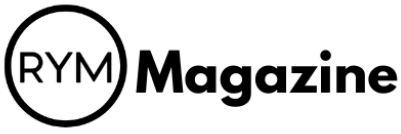So, you want to get good at YouTube? Well, the YouTube Studio desktop site is where all the real work happens. It’s not just for uploading videos; it’s your command center for everything from checking how many people watched your last video to talking with your fans. If you really want your channel to grow and stand out, you need to know your way around this tool. This guide will walk you through all the important parts of the YouTube Studio desktop site, helping you get the most out of it for your channel.
Key Takeaways
- The YouTube Studio desktop site helps you run your channel from one place.
- You can see how well your videos are doing and who is watching them.
- Making good titles and thumbnails helps people find your videos.
- Talking to your viewers and building a community is super important.
- There are tools in YouTube Studio to help you try new things and make your channel better.
Understanding the YouTube Studio Desktop Site
YouTube Studio is basically the control center for anyone making videos for YouTube. It’s where you go to see how your channel is doing, tweak your videos, and talk to your audience. Instead of jumping between a bunch of different pages, it puts everything in one spot. It’s a big deal for keeping your channel organized and growing your audience.
Navigating the Creator Dashboard
Think of the dashboard as your YouTube home base. When you log in, this is the first thing you see. It gives you a quick look at how your channel is performing. You’ll see things like your latest view count, watch time, and subscriber changes. YouTube also puts up important announcements here, so you don’t miss any updates. It’s a good way to get a feel for what’s happening with your channel at a glance. You can also quickly access channel analytics from the dashboard.
Key Features for Channel Management
YouTube Studio has a bunch of tools to help you run your channel. Here are a few:
- Content: This is where all your videos live. You can edit details like titles, descriptions, and tags. You can also manage your video visibility (public, private, unlisted).
- Analytics: This section gives you a deep dive into your channel’s performance. You can see how many views you’re getting, where your viewers are coming from, and what they’re watching.
- Comments: This is where you can read and respond to comments on your videos. It’s important to engage with your audience to build a community.
- Monetization: If you’re eligible to monetize your channel, this is where you can set up ads and manage your revenue.
YouTube Studio is more than just a place to upload videos. It’s a place to learn about your audience, improve your content, and grow your channel. It’s worth spending some time exploring all the features and getting comfortable with how they work.
The Importance of a Centralized Platform
Having everything in one place makes managing a YouTube channel way easier. Instead of switching between different tools, you can do everything from YouTube Studio. This saves time and helps you stay organized. Plus, it makes it easier to see how all the different parts of your channel are working together. For example, you can check your analytics, update your video descriptions, and respond to comments all in the same place. This efficient content management is a game changer.
Analyzing Your Channel Performance

Okay, so you’ve got your channel up and running. Now what? Time to see if all that effort is actually paying off. YouTube Studio has a whole section dedicated to analytics, and honestly, it’s where you’ll spend a lot of your time. It’s not just about vanity metrics like views; it’s about understanding why some videos do well and others flop. Let’s get into it.
Deep Diving into Analytics
The Analytics dashboard is your new best friend. Seriously. It gives you a bird’s-eye view of everything happening on your channel. You can see real-time views, watch time, subscriber changes, and estimated revenue (if you’re monetized, of course). But don’t just glance at the numbers; dig deeper. Check out the reach tab to see how people are finding your videos – are they coming from search, suggested videos, or external sites? The engagement tab shows you how viewers are interacting with your content through likes, comments, and shares. Use the YouTube analytics tools to get a better understanding of your channel’s performance.
Understanding Audience Demographics
Knowing who’s watching your videos is super important. YouTube Analytics breaks down your audience by age, gender, and location. This information can help you tailor your content to better suit your viewers’ interests. For example, if you notice that a large percentage of your audience is from a specific country, you might consider creating content that’s relevant to that region. Or, if you see that your audience is primarily young adults, you can adjust your style and topics accordingly. Here’s a quick example of how you might see the data:
| Demographic | Percentage |
|---|---|
| 18-24 | 35% |
| 25-34 | 40% |
| 35-44 | 15% |
| 45+ | 10% |
Tracking Key Performance Indicators
KPIs, or Key Performance Indicators, are the metrics that matter most to your channel’s success. These can vary depending on your goals, but some common KPIs include:
- Watch Time: How long people are watching your videos. Longer watch times signal that your content is engaging and keeps viewers on YouTube.
- Average View Duration: The average amount of time viewers spend watching each video. This helps you understand if people are watching your videos all the way through or dropping off early.
- Click-Through Rate (CTR): The percentage of people who see your thumbnail and click on your video. A high CTR means your thumbnails and titles are effective at grabbing attention.
- Audience Retention: This shows you at what point in your videos viewers are losing interest and clicking away. It’s super useful for identifying areas where you can improve your content.
It’s easy to get caught up in the numbers, but remember that analytics are just a tool. They’re there to help you understand your audience and improve your content, not to stress you out. Don’t be afraid to experiment and see what works best for you. The most important thing is to keep creating and keep learning.
Optimizing Video Metadata for Discovery

Metadata is what helps people find your videos. It’s like giving YouTube (and Google) clues about what your video is about. If you don’t optimize this, you’re basically hiding your awesome content from the world! It’s not enough to just make great videos; you need to make sure they’re discoverable.
Crafting Effective Titles and Descriptions
Your video title is the first thing people see, so make it count! It needs to be attention-grabbing, accurate, and include relevant keywords. Think about what people are actually searching for when they’re looking for videos like yours. Don’t be clickbaity, but do be compelling. The description is your chance to give more detail. Expand on the title, tell viewers what they’ll get from watching, and include more keywords. A well-written description can significantly boost your video’s visibility in search results. Make sure to add a thorough, keyword-optimized description to provide more context.
Leveraging Relevant Tags for Search
Tags are another way to tell YouTube what your video is about. Think of them as extra keywords that didn’t fit in the title or description. Use a mix of broad and specific tags. For example, if your video is about making chocolate chip cookies, you might use tags like "cookies," "baking," "chocolate chip cookies," "easy cookie recipe," and "dessert." Don’t go overboard and stuff your tags with irrelevant terms, though. That can actually hurt your search ranking.
Enhancing Discoverability with Thumbnails
Your thumbnail is like the cover of a book. It’s what grabs people’s attention as they’re scrolling through search results or suggested videos. Make sure your thumbnails are high-quality, visually appealing, and relevant to your video’s content. Use bright colors, clear images, and text that’s easy to read. A good thumbnail can make the difference between someone clicking on your video and someone scrolling right past it.
Think of your video’s metadata as its resume. You want to highlight all the best qualities and make it easy for YouTube (the hiring manager) to see why your video is the perfect fit for viewers’ search queries. Don’t leave anything to chance; optimize every element to give your video the best possible chance of being discovered.
Engaging with Your Audience Effectively
Managing Comments and Community Interactions
Okay, so you’ve got videos up, people are watching (hopefully!), and now they’re leaving comments. This is where the fun really starts. Managing your comments section is super important for building a community. It’s not just about deleting the spam (though, yeah, definitely do that). It’s about actually talking to people.
- Respond to questions. Seriously, even if it seems obvious to you, someone took the time to ask. Answer them!
- Acknowledge positive feedback. A simple "Thanks for watching!" goes a long way.
- Address constructive criticism. Don’t get defensive. See if there’s something you can actually learn from it.
Ignoring your comments section is like throwing a party and then hiding in the bathroom. You want people to feel welcome and heard. It shows you care about what they think, and that makes them more likely to stick around.
Building a Loyal Subscriber Base
Subscribers are the lifeblood of your channel. They’re the ones who are most likely to watch your videos, leave comments, and generally support what you’re doing. But how do you actually get more subscribers? It’s not just about asking (though, a little reminder at the end of your videos never hurts). It’s about giving people a reason to subscribe. Think about it: what makes your channel different? What are you offering that they can’t get anywhere else?
- Consistent uploads. People like to know when to expect new content.
- High-quality videos. This doesn’t mean you need fancy equipment, but make sure your videos are well-edited and engaging.
- Unique content. Find your niche and stick to it. What are you good at? What are you passionate about?
Fostering Audience Loyalty and Retention
Getting subscribers is one thing, but keeping them is another. You want people to keep coming back for more. So, how do you build audience loyalty? It’s all about creating a connection with your viewers. Make them feel like they’re part of something. Here’s a few ideas:
- Run contests and giveaways. Everyone loves free stuff.
- Create a Discord server or other online community where your viewers can interact with each other and with you.
- Ask for feedback and actually listen to it. Let your audience help shape your content.
| Strategy | Impact |
|---|---|
| Regular Livestreams | Increased engagement, direct interaction |
| Q&A Sessions | Builds trust, addresses viewer concerns |
| Behind-the-Scenes | Creates a sense of connection |
Utilizing Advanced YouTube Studio Features
YouTube Studio isn’t just for the basics. It has some pretty cool advanced features that can really help you step up your game. Let’s explore some of them.
Exploring the Audio Library for Content Enhancement
YouTube’s Audio Library is a goldmine. It gives you access to tons of free music and sound effects you can use in your videos. No more worrying about copyright claims! You can search by genre, mood, instrument, and more to find the perfect track. It’s a simple way to add polish to your videos without spending a dime. I’ve found some really great background music there that has improved my videos a lot.
Customizing Your Channel’s Visual Identity
Your channel’s visual identity is super important for branding. YouTube Studio lets you customize things like your channel art, profile picture, and video watermarks. Make sure your channel branding is consistent and reflects your content. A well-designed channel looks professional and helps viewers remember you. Think about it like this:
- Consistent branding builds trust.
- A unique watermark protects your content.
- Eye-catching channel art grabs attention.
A strong visual identity makes your channel stand out and helps viewers easily recognize your content. It’s worth spending time on this to create a cohesive and memorable brand.
Experimenting with Monetization Options
If you’re eligible for monetization, YouTube Studio offers several ways to earn money from your videos. This includes ads, channel memberships, Super Chat, and more. It’s important to understand the different options and choose the ones that work best for your content and audience. Here’s a quick breakdown:
| Monetization Method | Description |
|---|---|
| Ads | Display ads on your videos. |
| Memberships | Viewers pay a monthly fee for exclusive perks. |
| Super Chat | Viewers pay to have their messages highlighted during live streams. |
| Merchandise Shelf | Sell your own merchandise directly on your YouTube channel. |
| YouTube Premium Revenue | Get a portion of revenue from YouTube Premium subscribers watching your content. |
It’s a good idea to explore monetization options to see what fits your channel best.
A/B Testing and Content Experimentation
YouTube Studio gives you the power to try new things and see what works best with A/B testing. It’s all about experimenting to find out what your audience likes. I remember when I first started, I was just throwing videos out there, hoping something would stick. Now, I actually test stuff!
Testing Video Elements for Optimal Engagement
So, what can you test? Pretty much anything! Titles are a big one. Try two different titles for the same video and see which one gets more clicks. Thumbnails are another easy thing to test. A/B testing different thumbnails can drastically improve your click-through rates. You can also test descriptions, tags, and even different video formats.
Here’s a quick example of how I tested thumbnails:
| Thumbnail Version | Impressions | Clicks | Click-Through Rate (CTR) |
|---|---|---|---|
| Version A | 10,000 | 500 | 5% |
| Version B | 10,000 | 700 | 7% |
Version B clearly performed better, so I stuck with that one.
Refining Content Strategy with Data-Driven Insights
It’s not just about testing random stuff; it’s about using the data to make smart decisions. YouTube Studio provides analytics that show you exactly how each version of your video is performing. Pay attention to metrics like watch time, audience retention, and engagement. If one version is getting way more views or keeping people watching longer, that’s a good sign. Use these insights to refine your content strategy. Maybe your audience prefers shorter videos, or maybe they really like videos with a certain type of thumbnail. The data will tell you.
Maximizing Viewership Through Iterative Improvements
Think of A/B testing as a continuous process. It’s not a one-time thing. Keep testing and tweaking your videos to see what works best. Over time, you’ll learn a lot about your audience and what they want to see. This iterative approach can really help you maximize your viewership and grow your channel. I’ve found that even small changes can make a big difference. For example, I changed the first 15 seconds of one of my videos, and it increased watch time by 10%. Little things add up!
A/B testing is a game changer. It allows you to make informed decisions about your content based on real data, not just gut feelings. It’s about constantly learning and adapting to what your audience wants. It’s a process of continuous improvement that can lead to significant growth over time. By using the tools available in YouTube Studio, you can take the guesswork out of content creation and start making videos that your audience will love.
Streamlining Workflow with the YouTube Studio Desktop Site
The YouTube Studio desktop site is more than just a place to upload videos; it’s a central hub designed to make managing your channel easier and more efficient. It’s about saving time and effort so you can focus on what matters most: creating great content. The goal is to make your workflow as smooth as possible.
Efficient Content Management
Managing your videos shouldn’t feel like a chore. YouTube Studio lets you quickly access, organize, and edit your content. You can easily update titles, descriptions, tags, and thumbnails all in one place. This saves a ton of time compared to jumping between different tools or pages. Think of it as your video library, always at your fingertips. You can also schedule uploads, set visibility options (public, private, unlisted), and add videos to playlists with just a few clicks. This level of control is super helpful for planning your content strategy and keeping your channel organized. For example, you can use the content manager to view and manage all your uploaded videos.
Centralized Control for Creators
Having everything in one place is a game-changer. Instead of juggling multiple platforms, YouTube Studio gives you a single dashboard to monitor performance, engage with your audience, and manage your channel settings. This centralized approach simplifies your workflow and helps you stay on top of everything. It’s like having a command center for your YouTube empire. Here’s what you can do:
- Respond to comments
- Check analytics
- Update video details
YouTube Studio is designed to be your all-in-one solution. It’s about making things easier, faster, and more organized so you can spend less time on administrative tasks and more time creating awesome videos.
Staying Updated with Real-Time Notifications
Staying informed about what’s happening on your channel is important. YouTube Studio provides real-time notifications about comments, analytics updates, and important announcements. This helps you stay engaged with your audience and respond quickly to any issues or opportunities. The dashboard is your go-to spot for these updates. Make it a habit to check it regularly. Here’s a quick look at the kind of notifications you might see:
- New comments on your videos
- Changes in your subscriber count
- Updates to YouTube’s policies or features
Conclusion
So, getting good at using YouTube Studio is a big step for making your channel better and getting it to do more. When you really get how its tools work and use all the info it gives you, you can make your content plan stronger, talk to your viewers better, and help your channel grow naturally. YouTube Studio gives you lots of numbers and facts that show you how your channel is doing, who’s watching, and how much they’re interacting. Using this stuff, you can make smart choices to improve your videos, make them just right for your audience, and fine-tune your whole channel plan.
Frequently Asked Questions
What exactly is YouTube Studio?
YouTube Studio is like your main control center for your YouTube channel. It’s a free tool from YouTube that helps you manage your videos, see how well they’re doing, and connect with your viewers. Think of it as your personal assistant for growing your channel.
How do I get to YouTube Studio?
You can find YouTube Studio by going to YouTube.com and clicking on your profile picture in the top right corner. Then, choose ‘YouTube Studio’ from the menu. It’s super easy to get to once you’re logged into your YouTube account.
What can I do with YouTube Studio?
YouTube Studio helps you in many ways! You can upload and edit your videos, check out detailed stats about who’s watching and for how long, read and reply to comments, and even make changes to how your channel looks. It’s all about giving you the power to make your channel better.
Can YouTube Studio help me understand who my viewers are?
Absolutely! The ‘Analytics’ section in YouTube Studio is your best friend for understanding your audience. It shows you things like where your viewers are from, their age, and what times they are most active. This info helps you make videos that your audience will love.
Does YouTube Studio help me talk to my viewers?
Yes, it does! YouTube Studio lets you manage all the comments on your videos. You can read them, reply to them, and even filter out comments that aren’t nice. This helps you build a strong and friendly community around your channel.
Are there new features added to YouTube Studio often?
Yes, YouTube Studio is updated all the time with new tools and features to help creators. It’s a good idea to check your dashboard often for new announcements or tips from YouTube. This way, you can always use the latest and greatest features to help your channel grow.