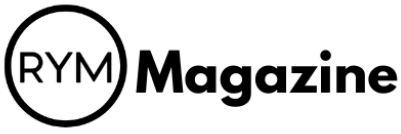Want to listen to your favorite tunes on YouTube Music even when you don’t have internet? It’s a common wish for many music lovers. While YouTube Music Premium offers an official way to do this, some folks look for other options, like a YouTube Music download APK. This guide will walk you through how to safely get your music for offline listening, covering both official methods and how to handle an APK if that’s the route you choose. We’ll also touch on how to get those downloaded songs onto your phone so you can enjoy them anytime, anywhere.
Key Takeaways
- YouTube Music Premium lets you download songs for offline listening directly through the app.
- You can find unofficial YouTube Music download APKs that offer features like ad-free playback and offline downloads without a Premium subscription.
- Always be careful when downloading an APK from unknown sources; make sure to enable ‘Unknown Sources’ in your phone’s settings only when you’re sure about the file.
- Transferring downloaded music to your phone, whether it’s an iPhone or Android, usually involves connecting your device to a computer and moving the files over.
- Be aware of the security risks that come with unofficial APKs, and always try to verify the source to keep your device safe.
Understanding YouTube Music Offline Capabilities
Can You Listen to YouTube Music Offline?
Yes, you can listen to YouTube Music offline, but there’s a catch. YouTube Music offers offline playback primarily through its Premium subscription. This allows you to download songs, albums, and playlists directly to your device for listening without an internet connection. This is a great way to save on mobile data and enjoy uninterrupted music during commutes or in areas with poor connectivity. It’s a pretty standard feature these days, but YouTube Music does it well, especially if you’re already invested in the YouTube ecosystem.
Can You Listen to YouTube Music Offline Without Premium?
Officially, offline listening on YouTube Music is a perk of the Premium subscription. Without it, you’re limited to streaming music while connected to the internet. However, there are alternative methods to achieve offline playback without paying for Premium. These often involve third-party apps or tools that allow you to download music from YouTube. Keep in mind that using such methods may violate YouTube’s terms of service, so proceed with caution. For example, you can use a YouTube Music converter to download music.
The Solution: ViWizard YouTube Music Converter
While YouTube Premium provides an official way to download music, it might not suit everyone’s needs. ViWizard YouTube Music Converter offers a flexible alternative, regardless of your subscription status. It lets you download music from YouTube and enjoy it offline. After downloading, you can transfer the music to various devices, like your phone or MP3 player, and listen without an internet connection. It’s a handy tool for those who want more control over their music library and don’t want to be tied to a Premium subscription. It’s all about having your music available whenever and wherever you want, without worrying about data usage or connectivity issues. Plus, you can view offline lyrics for downloaded songs.
Safely Installing a YouTube Music Download APK
Okay, so you’re thinking about installing a YouTube Music download APK to listen offline. It can be a bit of a minefield, but if you’re careful, you can probably get it working without too many issues. Just remember to proceed with caution!
Downloading the YouTube Music Download APK File
First things first, you need to find the actual APK file. This is where things can get a little tricky. Always download from a source you trust. I know, easier said than done, right? But seriously, avoid random websites that pop up after a quick search. Look for established forums or communities that discuss these things. Check user reviews and comments if possible. A good rule of thumb is, if it looks shady, it probably is. You might want to check out this music app that offers a similar experience.
Enabling Unknown Sources for APK Installation
Alright, you’ve got your APK. Now, your phone is going to throw a fit because it doesn’t trust apps from outside the Google Play Store. You’ll need to enable "Install from Unknown Sources" in your phone’s settings. The exact location of this setting varies depending on your Android version, but it’s usually under Security or Privacy. Be warned: this does open your phone up to potential risks, so only do it if you’re comfortable with the source of the APK. Once you’ve installed the app, you can disable this setting again to be safe.
Completing the YouTube Music Download APK Installation
Now for the moment of truth! Find the downloaded APK file (usually in your Downloads folder) and tap on it. Your phone will ask if you want to install the application. Read through the permissions it’s requesting. Does anything seem out of place? If not, go ahead and hit "Install." Once it’s done, you should see the YouTube Music icon in your app drawer. Fire it up and see if it works! If it crashes or acts weird, it might be a bad APK, and you should probably uninstall it immediately.
Remember, using unofficial APKs always carries some risk. There’s a chance the app could contain malware or other nasty stuff. Always back up your important data before installing anything from outside the official app store. It’s better to be safe than sorry!
Key Features of a YouTube Music Download APK
Ad-Free Listening Experience
Tired of those annoying ads interrupting your favorite tunes? One of the biggest draws of a YouTube Music download APK is the promise of an ad-free listening experience. Imagine jamming out without a single commercial break – pretty sweet, right? It’s a game-changer for uninterrupted enjoyment. I remember when I first tried it, I was shocked at how much more immersive the music became without those constant interruptions. It’s like rediscovering your favorite songs all over again.
Background Playback for Uninterrupted Music
Ever tried to listen to YouTube Music while using another app, only to have the music stop the second you leave the YouTube Music app? Super frustrating! A key feature of these APKs is background playback. This means you can listen to your music while browsing the web, checking emails, or playing games. It’s perfect for multitasking. I use it all the time when I’m working or cleaning around the house. It’s a simple feature, but it makes a huge difference in how you use the app. You can download the free official YouTube Music APK to enjoy this feature.
Offline Downloads for Anytime Access
Going on a trip where you won’t have internet access? No problem! YouTube Music download APKs let you download your favorite songs and playlists for offline listening. This is a lifesaver for commutes, flights, or just when you want to save on data. I always download a bunch of music before I travel, and it’s so nice not having to worry about finding Wi-Fi or using up all my data. Plus, you can listen to your music anywhere, anytime, without any interruptions.
Having offline access to your music library is a huge advantage. It means you’re not dependent on a stable internet connection, and you can enjoy your favorite tunes wherever you are. It’s especially useful for those times when you’re in a dead zone or trying to conserve data.
High-Quality Audio Streaming
Let’s be real, nobody wants to listen to music that sounds like it’s coming from a tin can. Many YouTube Music download APKs offer high-quality audio streaming, so you can enjoy your music in all its glory. This means richer sound, deeper bass, and clearer vocals. It’s a noticeable difference, especially if you’re using good headphones or speakers. I’ve definitely noticed a difference in the audio quality when using these APKs, and it makes the listening experience so much more enjoyable. It’s like upgrading from standard definition to high definition – once you go high-quality, you can’t go back.
Transferring Downloaded YouTube Music to Mobile
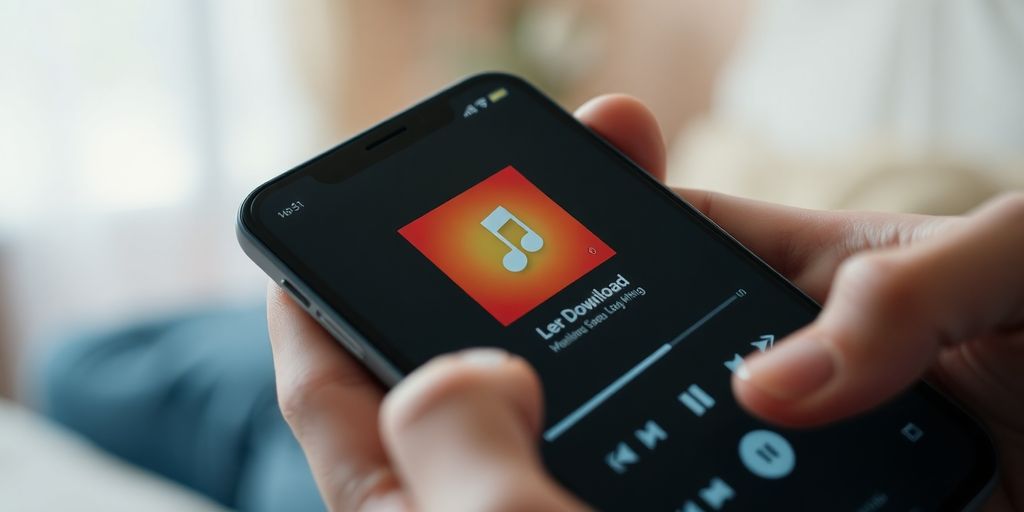
So, you’ve got your YouTube Music downloaded, maybe using a YouTube Music Converter, and now you want to actually listen to it on your phone. Makes sense! Getting those files onto your iOS or Android device isn’t too tricky, but there are a couple of ways to go about it. Let’s break it down.
Transferring to iOS Devices
Alright, Apple users, listen up. Getting music onto your iPhone or iPad usually involves iTunes (or Finder, if you’re on a newer Mac). It’s not always the most intuitive process, but it works. The key is to make sure your computer trusts your device.
- Connect your iPhone or iPad to your computer using a USB cable.
- Open iTunes (or Finder on macOS Catalina or later).
- If prompted, trust the computer on your iOS device.
- In iTunes, go to "File" > "Add File to Library" or "Add Folder to Library".
- Select the downloaded YouTube Music files or the folder containing them.
- Connect your device to iTunes and sync your music library.
- Once the sync is complete, the music should be available in the Music app on your iOS device.
It’s worth noting that sometimes iTunes can be a bit finicky. If you’re having trouble, make sure you have the latest version of iTunes installed, and try restarting both your computer and your iOS device. Also, double-check that the music files are in a compatible format (like MP3 or AAC).
Transferring to Android Devices
Android is generally more straightforward when it comes to file transfers. You can usually just plug your phone into your computer and drag and drop files. Here’s the rundown:
- Connect your Android device to your computer using a USB cable.
- On your Android device, select the USB connection type as "File Transfer" or "MTP".
- On your computer, open the file manager (like Windows Explorer or Finder).
- Locate your Android device in the file manager.
- Navigate to the "Music" folder on your Android device (or create one if it doesn’t exist).
- Drag and drop the downloaded YouTube Music files into the "Music" folder.
- Once the transfer is complete, disconnect your Android device from your computer.
Accessing Downloaded Music on Your Device
Now that the music is on your phone, how do you actually listen to it? Well, it depends on what music player app you use. Most Android phones come with a default music player, but there are plenty of other options available on the Google Play Store. Similarly, iOS devices use the Apple Music app. Here’s what to do:
- Open your preferred music player app.
- If the music doesn’t show up automatically, try refreshing the music library in the app’s settings. This forces the app to scan your device for new music files.
- Browse your music library by song, artist, album, or playlist.
- Find the downloaded YouTube Music and start listening!
Enjoy your offline tunes! Remember that offline downloads are a great way to save data and listen on the go.
Official Methods for Offline YouTube Music
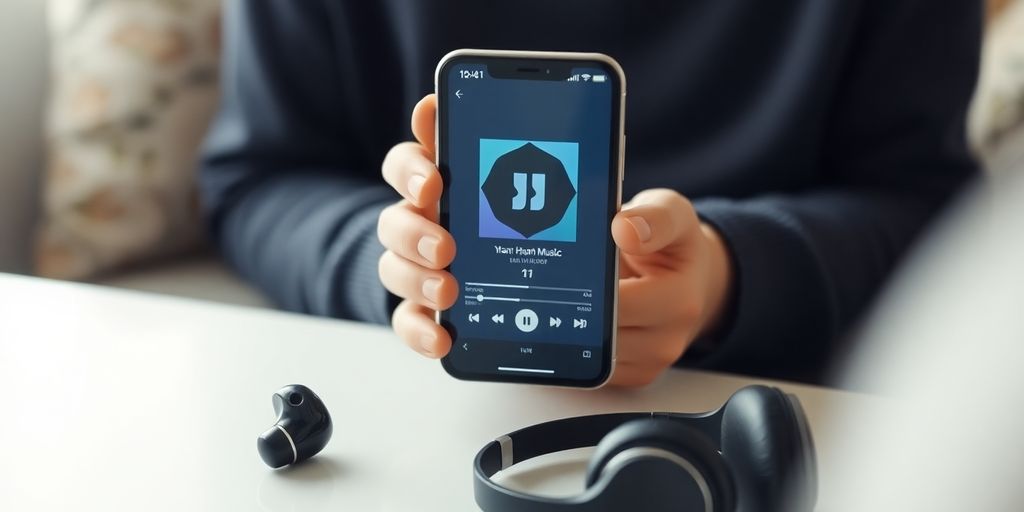
Downloading Music with YouTube Premium
YouTube Premium is the official way to download music for offline listening. With a YouTube Premium subscription, you gain the ability to download songs, albums, and playlists directly within the YouTube Music app. This allows you to enjoy your favorite tunes without using mobile data or relying on a Wi-Fi connection. It’s a straightforward process designed for convenience.
Accessing Your Premium Downloads
Once you’ve downloaded music with YouTube Premium, accessing it is simple.
- Open the YouTube Music app.
- Go to the "Library" tab.
- Select "Downloads".
All your downloaded content will be available here, neatly organized for easy browsing. You can play individual songs, entire albums, or create custom playlists from your downloaded tracks. This ensures you always have your favorite music at your fingertips, even when you’re offline.
Smart Downloads for Automated Playlists
YouTube Music also offers a feature called "Smart Downloads." This automatically downloads music based on your listening history. Here’s how it works:
- The app analyzes your listening habits.
- It automatically downloads songs you frequently listen to.
- It refreshes the downloaded content periodically to keep your offline library up-to-date.
Smart Downloads is a great way to ensure you always have a selection of music you enjoy available offline, without having to manually download everything. It’s a convenient feature for users who want a constantly evolving offline playlist.
Ensuring Security with YouTube Music Download APKs
Risks of Unofficial YouTube Music Download APKs
Okay, so you’re thinking about grabbing a YouTube Music download APK. Cool, free music, right? Well, hold on a sec. There are some real risks involved. First off, you’re downloading software from a source that isn’t exactly official. That means it could be bundled with malware, viruses, or other nasty stuff that can mess up your device. These unofficial apps can compromise your security.
- Malware infections
- Data breaches
- Unstable app performance
It’s also worth noting that using these unofficial apps might violate YouTube’s terms of service. While they probably won’t come after you individually, it’s still something to keep in mind. Plus, the app could stop working at any time if YouTube changes something on their end.
Verifying the Source of Your YouTube Music Download APK
Alright, so you’re still determined to go the APK route? Fine, but please, please, please be careful. The most important thing is to verify the source. Don’t just download from the first website that pops up. Look for reputable forums or communities where people have tested and verified the APK. Check for reviews and comments. Does the site look professional, or does it seem shady? Trust your gut. If something feels off, it probably is. You can also use a YouTube audio extractor to get the music you want.
Regularly Updating Your YouTube Music Download APK
So, you’ve found a seemingly safe APK and installed it. Great! But your work isn’t done. You need to keep that thing updated. Why? Because older versions can have security holes that hackers can exploit. Plus, updates often include bug fixes and performance improvements. The problem is, since it’s not an official app, you won’t get automatic updates from the Play Store. You’ll have to manually check for updates and download them from the same source you got the original APK. Make sure you’re downloading the updates from a trusted source, too! It’s like a never-ending cycle of vigilance, but it’s necessary to keep your device safe. Here’s a quick rundown:
- Check for updates regularly (at least once a month).
- Download updates only from the original, trusted source.
- Verify the update’s authenticity (check forums, reviews).
Conclusion
So, we’ve gone over a bunch of ways to get your YouTube music for offline listening. Whether you decide to go the official route with YouTube Premium, which is super easy and ad-free, or you pick something like a YouTube Music Converter for more control, both options let you enjoy your favorite tunes without needing an internet connection. It’s all about what works best for you and how you like to listen. Just pick your method and enjoy your music, no matter where you are.
Frequently Asked Questions
Can I listen to YouTube Music offline?
Yes, if you have YouTube Premium, you can download songs and videos to listen to them without an internet connection. This is a special feature for Premium members.
Can I listen to YouTube Music offline without Premium?
Usually, no. To listen to YouTube Music offline directly through the app, you need a Premium subscription. However, there are other ways, like using special computer programs, to get music for offline listening without paying for Premium.
What is a YouTube Music Download APK?
An APK is like an app file for Android phones. A ‘YouTube Music Download APK’ is a special version of the YouTube Music app that lets you download music, often with extra features like no ads, even if you don’t have YouTube Premium.
How do I install an APK from an unknown source?
To install an APK from outside the Google Play Store, you usually need to go into your phone’s settings, find ‘Security’ or ‘Apps & Notifications,’ and turn on the option that allows installations from ‘Unknown Sources.’
Are YouTube Music Download APKs safe?
While APKs can offer great features, they also come with risks. If you download from an untrustworthy place, you could get viruses or give hackers access to your phone. Always be careful and only download from reliable websites.
How do I get downloaded YouTube Music onto my phone?
After you download music to your computer using a tool, you can connect your phone to the computer with a USB cable. Then, you can simply drag and drop the music files into your phone’s music folder. For iPhones, you might use iTunes or Finder to sync the music.