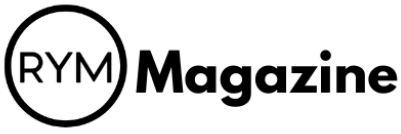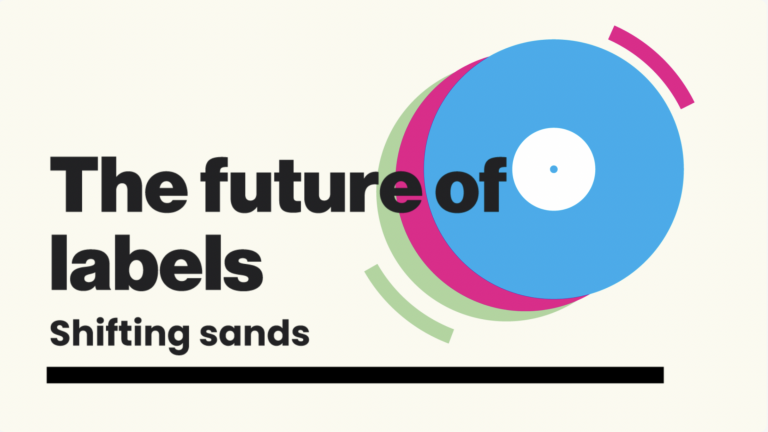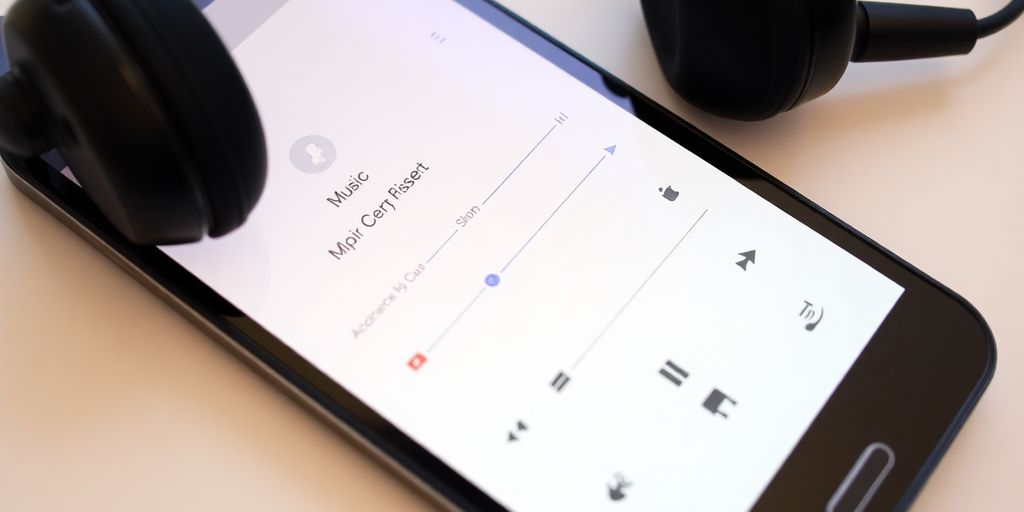
Want to listen to your favorite tunes without using up all your mobile data? Good news! You can totally get free music download for Android devices. This article will show you a few simple ways to grab your music so you can listen offline, anytime, anywhere. No internet needed!
Key Takeaways
- Lots of apps let you download music for free, but watch out for legal stuff.
- Some streaming apps have options to download songs for listening without internet.
- YouTube Music Premium lets you download music, but it costs money.
- You can easily move music files from your computer to your Android phone.
- Always check if a free music download for Android app is safe before using it.
Downloading Free Music for Android Devices
Understanding Free Music Download for Android
So, you want to get music on your Android without paying? It’s totally doable, but let’s break down what "free music download" really means. It’s not always as simple as finding a random website and grabbing songs. Sometimes it involves using apps that offer free tiers, or transferring music you already own. Understanding the different methods is key to staying safe and legal.
Benefits of Offline Music Playback
Why bother downloading music at all when streaming is so easy? Well, offline playback has some serious advantages:
- Data Savings: No more burning through your data plan when you’re out and about. This is huge if you don’t have unlimited data.
- No Buffering: Say goodbye to annoying interruptions when your signal is weak. Downloaded music plays smoothly, no matter what.
- Battery Life: Streaming can drain your battery faster. Offline playback is generally easier on your device.
Having your favorite tunes available offline is a game-changer for commutes, travel, or just relaxing in areas with spotty internet. It gives you control over your listening experience without relying on a constant connection.
Legal Considerations for Free Music
Okay, this is important. Not all free music downloads are created equal. Downloading music from unofficial sources can land you in hot water. Think about it: artists and creators deserve to be paid for their work. Illegally downloading music is basically stealing. There are plenty of legitimate ways to get free music, like using ad-supported streaming services or downloading tracks offered for free by artists themselves. Always make sure you’re using safe download sources and respecting copyright laws. This app offers a wide selection of the latest and most popular songs, all available for free.
Utilizing Music Streaming Apps for Free Downloads
Music streaming apps are super popular, and a lot of them let you download music for offline listening. This is awesome if you’re trying to save data or if you know you’ll be somewhere without internet. Let’s check out how to make the most of these features.
Exploring Apps with Offline Download Features
So many apps have this feature now! Spotify, Apple Music, and YouTube Music are the big names, but don’t forget about apps like Deezer or Tidal. The key is to look for the download icon (usually a downward arrow) or an option in the settings that says something like "offline mode" or "download for offline listening." Each app works a little differently, so it’s worth poking around in the settings to see what’s available. For example, Audiomack music app is great for Hip-Hop and Afrobeat.
Navigating In-App Download Options
Okay, you’ve found the download feature – now what? Usually, you can download individual songs, albums, or even entire playlists. Some apps let you choose the download quality (high, medium, low), which affects how much storage space the music takes up. Keep an eye on your storage! Also, some apps only let you download music if you have a premium subscription. It’s a bummer, but that’s how they make money. Here’s a quick comparison of some popular apps:
| App | Download Options | Subscription Required? |
|---|---|---|
| Spotify | Songs, Albums, Playlists | Yes (for ad-free) |
| YouTube Music | Songs, Albums, Playlists | Yes |
| Apple Music | Songs, Albums, Playlists | Yes |
Managing Downloaded Content Within Apps
Once you’ve downloaded a bunch of music, you’ll want to keep it organized. Most apps have a "Downloads" or "Offline" section where you can see everything you’ve saved. You can usually delete songs from there too, which is handy if you’re running out of space. Some apps also have smart download features that automatically download new episodes of your favorite podcasts or new music from artists you follow. It’s all about finding what works best for you. Remember to check your app settings for options to manage storage and download quality. It’s also worth noting that some apps have restrictions on how long you can keep downloaded content if you cancel your subscription. So, read the fine print!
Using music streaming apps for offline listening is a game-changer. It means you can enjoy your favorite tunes on the go without worrying about data charges or spotty internet. Just remember to manage your downloads and keep an eye on your storage space, and you’re good to go!
Accessing Free Music Through YouTube Music
YouTube Music is a pretty solid option if you’re looking to get your music fix on your Android device. It’s got a massive library, and if you’re already in the Google ecosystem, it integrates pretty smoothly. Let’s break down how you can actually get free music downloads using YouTube Music.
YouTube Music Premium for Offline Listening
Okay, so here’s the deal: to download music for offline listening on YouTube Music, you’re going to need a YouTube Premium or YouTube Music Premium subscription. I know, I know, it’s not technically free, but hear me out. If you’re already paying for YouTube Premium to get rid of ads, then you’re all set. YouTube Music Premium is included. If not, you can subscribe to YouTube Music Premium separately. Think of it as paying for convenience and ad-free listening, plus the ability to download.
Step-by-Step Download Process on YouTube Music
Alright, assuming you’ve got that Premium subscription sorted, here’s how you actually download the music:
- Open the YouTube Music app. Obvious, right?
- Find the song, album, or playlist you want to download.
- Tap the three dots (the
Transferring Music from Your Computer to Android

It’s still super common to have a bunch of music files sitting on your computer that you want to enjoy on your Android device. Luckily, transferring music is pretty straightforward. It’s a great way to listen to your favorite tunes without using data or relying on streaming services. Let’s walk through the process.
Connecting Your Android Device to a Computer
First things first, you’ll need a USB cable. Plug one end into your computer and the other into your Android device. Your phone might ask you what you want to do with the USB connection. Choose the option that says something like "Transfer files" or "MTP" (Media Transfer Protocol). This allows your computer to see your phone’s storage. If you don’t see this option, check your phone’s notification settings; there should be a notification about the USB connection where you can change the mode.
Locating Music Files on Your PC or Mac
Now, head over to your computer. On Windows, open File Explorer. On a Mac, open Finder. Navigate to the folder where your music files are stored. This is usually the "Music" folder, but it could be anywhere you’ve saved your songs. Make sure you know where your music is located before proceeding. If you use iTunes, the files are likely in the iTunes Media folder. You can also transfer music using folder syncing.
Dragging and Dropping Music to Your Android
With your music files located, it’s time to copy them to your Android device. Open a second File Explorer (on Windows) or Finder (on Mac) window. In this new window, find your Android device. It should appear as a removable drive or portable device. Open it, and you should see folders like "Music," "Downloads," etc. Simply drag and drop the music files from your computer’s music folder into the "Music" folder on your Android device. Wait for the files to copy over, and that’s it! You can now disconnect your phone and enjoy your music.
Sometimes, the transfer process can be a bit slow, especially if you’re transferring a large number of files. Be patient and make sure the USB connection isn’t interrupted. If you encounter any issues, try restarting both your computer and your Android device.
Here’s a quick table summarizing the steps:
| Step | Action |
|---|---|
| 1 | Connect Android to computer via USB. |
| 2 | Select "Transfer files" mode. |
| 3 | Locate music files on your computer. |
| 4 | Open Android device storage in File Explorer/Finder. |
| 5 | Drag and drop music files to the "Music" folder. |
Discovering Free Music Download Apps
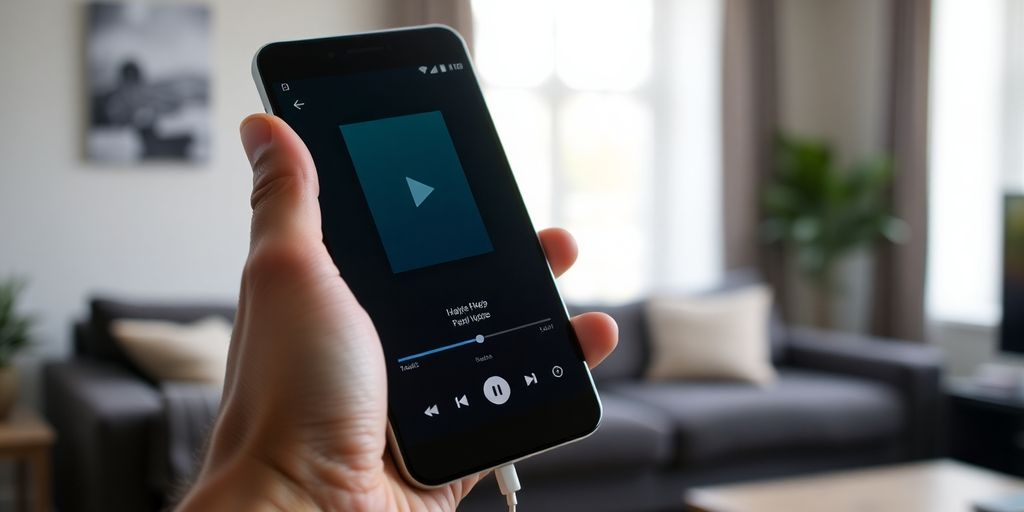
Searching for Free Music Download for Android Apps
Finding apps that let you download music for free on Android can feel like searching for a needle in a haystack. The Google Play Store is full of options, but not all are created equal. Some might be loaded with ads, others might not be safe, and some might not even work as advertised. A good starting point is to use specific keywords like "free music download," "offline music," or "music downloader app." Read the app descriptions carefully, paying attention to user reviews and ratings. User reviews often provide honest insights into the app’s performance, reliability, and any potential issues.
Popular Apps for Free Music Downloads
Several apps have gained popularity for offering free music downloads. Audiomack Audiomack music app is one such app, known for its extensive library of hip-hop, rap, and R&B. SoundCloud is another popular platform where many artists offer their music for free download. Other apps like YMusic and SONGily have also been used for downloading music, but it’s important to verify their legitimacy and safety before installing them. Spotify is also a great option to stream music and podcasts, discover albums, playlists or even single songs for free on your mobile or tablet. Subscribe to Spotify Premium to download and listen offline wherever you are.
Identifying Safe and Reliable Download Sources
Ensuring the safety of your device is paramount when downloading apps. Here are some tips to help you identify safe and reliable download sources:
- Check App Permissions: Before installing, review the permissions the app requests. If an app asks for permissions that seem unrelated to its function (e.g., access to your contacts for a music downloader), it might be a red flag.
- Read User Reviews: Pay close attention to user reviews on the Play Store. Look for patterns in the feedback. Are there repeated complaints about malware, excessive ads, or privacy concerns?
- Verify Developer Information: Check the developer’s name and website. A legitimate developer will have a professional website and contact information. Be wary of apps from unknown or obscure developers.
It’s always a good idea to use a reputable antivirus app on your Android device to scan downloaded files and apps for potential threats. Regularly updating your device’s operating system and security patches can also help protect against malware and other security vulnerabilities.
Ultimately, finding free music download apps requires a bit of research and caution. By following these tips, you can increase your chances of finding safe and reliable sources for enjoying your favorite tunes offline. Remember to always prioritize your device’s security and respect copyright laws when downloading music.
Managing Your Downloaded Music Library
So, you’ve got all this awesome free music on your Android device. Now what? It’s time to get organized! A messy music library is a sad music library. Let’s talk about how to keep things tidy and accessible.
Organizing Music on Your Android Device
Okay, first things first: organization. No one wants to scroll through a massive list of unnamed tracks. Think about how you naturally search for music. Here are a few ways to sort your tunes:
- By Artist: Pretty straightforward. Create folders for each artist and dump their songs in there.
- By Album: If you’re an album person, this is the way to go. Keeps everything together as the artist intended.
- By Genre: Great for when you’re in a specific mood. Rock, pop, country – you name it.
- Playlists: The ultimate way to customize your listening experience. Create playlists for different activities, moods, or just your favorite songs.
I personally like to use a combination of these. I have folders for artists, but within those folders, I organize by album. Then, I use playlists for specific moods or activities. It takes a little time to set up, but it’s worth it in the long run. You can also use playlist overviews to help you manage your music library.
Accessing Downloaded Tracks Offline
This is the whole point of downloading music, right? Listening without using data! Here’s how to make sure you’re actually listening offline:
- Airplane Mode: The ultimate test. Turn on airplane mode and see if your music still plays. If it does, you’re good to go.
- Check Your Music App Settings: Most music apps have an "offline mode" or a setting to only show downloaded music. Dig around in the settings and make sure it’s enabled. For example, in YouTube Music, you can tap the Library icon, then tap it a second time to open view options, and then tap Downloads.
- File Manager: Use a file manager app to browse the music files directly on your device. This is a good way to double-check that the files are actually there and not just streaming from the cloud.
It’s super annoying when you think you’ve downloaded a song, but then you go offline and it won’t play. Always double-check that your music is actually downloaded and accessible offline. I’ve been burned by this way too many times.
Troubleshooting Downloaded Music Issues
Sometimes, things go wrong. Music disappears, apps crash, and you’re left scratching your head. Here are a few common problems and how to fix them:
- Missing Files: If your music files suddenly disappear, check your storage. Maybe you accidentally deleted them, or your storage is full. Also, some apps require you to grant permission to access the phone data.
- App Issues: If your music app is acting weird, try clearing the cache and data. This can often fix minor glitches. If that doesn’t work, try reinstalling the app.
- File Corruption: Sometimes, files can become corrupted during the download process. Try downloading the song again from a different source.
- Storage Issues: Make sure you have enough storage space on your device. If your storage is full, your music app might not be able to download or play music properly.
| Issue | Solution |
|---|---|
| Missing Files | Check storage, look for accidental deletions |
| App Issues | Clear cache/data, reinstall app |
| File Corruption | Redownload from a different source |
| Storage Full | Free up space on your device |
Conclusion
So, there you have it. Getting free music on your Android device isn’t as hard as it might seem. Whether you’re using YouTube Music, moving files from your computer, or checking out other apps, there are plenty of ways to keep your tunes playing even when you’re offline. Just remember to pick the method that works best for you and your phone. Happy listening!
Frequently Asked Questions
Can I really get free music downloads for my Android phone?
Yes, many apps let you download music for free. Just search for “free music” or “download music” in your app store. Some popular ones include YMusic, AudioMack, and SoundCloud.
How do I download music once I find an app?
Usually, you’ll see a download button next to the song or album, often a little arrow pointing down. Tap that, and the music should start downloading.
Does YouTube Music let me download songs for free?
YouTube Music Premium lets you download songs. You can get it as part of YouTube Premium or by itself.
Can I move music from my computer to my Android phone?
Yes, you can connect your Android to your computer. Then, you can drag and drop music files from your computer to your phone’s music folder.
Do I need to pay for anything to download music from YouTube Music?
Yes, you’ll need a subscription like YouTube Premium or YouTube Music Premium to download songs directly from YouTube Music.
How can I download music from Google Play Music?
Make sure to use the Chrome web browser and go to the Google Play Music website. Find the song you want, click the three dots next to it, and then hit the download icon. Once it’s downloaded, you can move it to your phone.