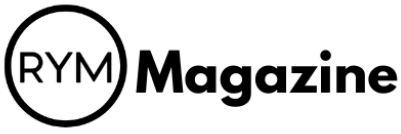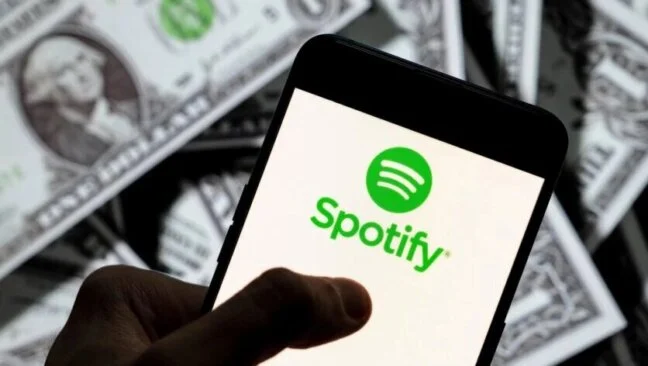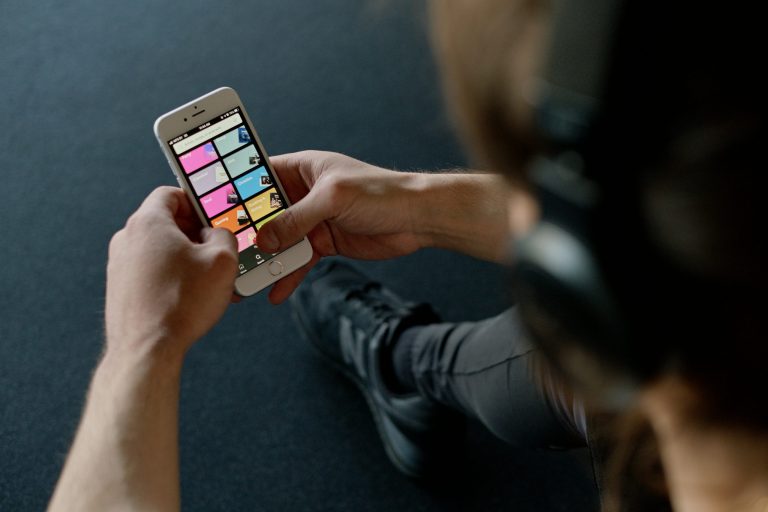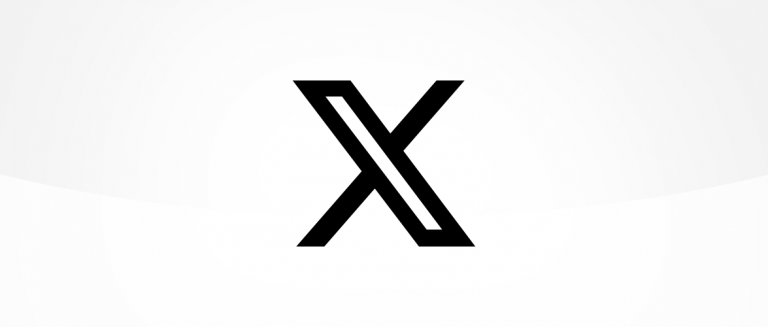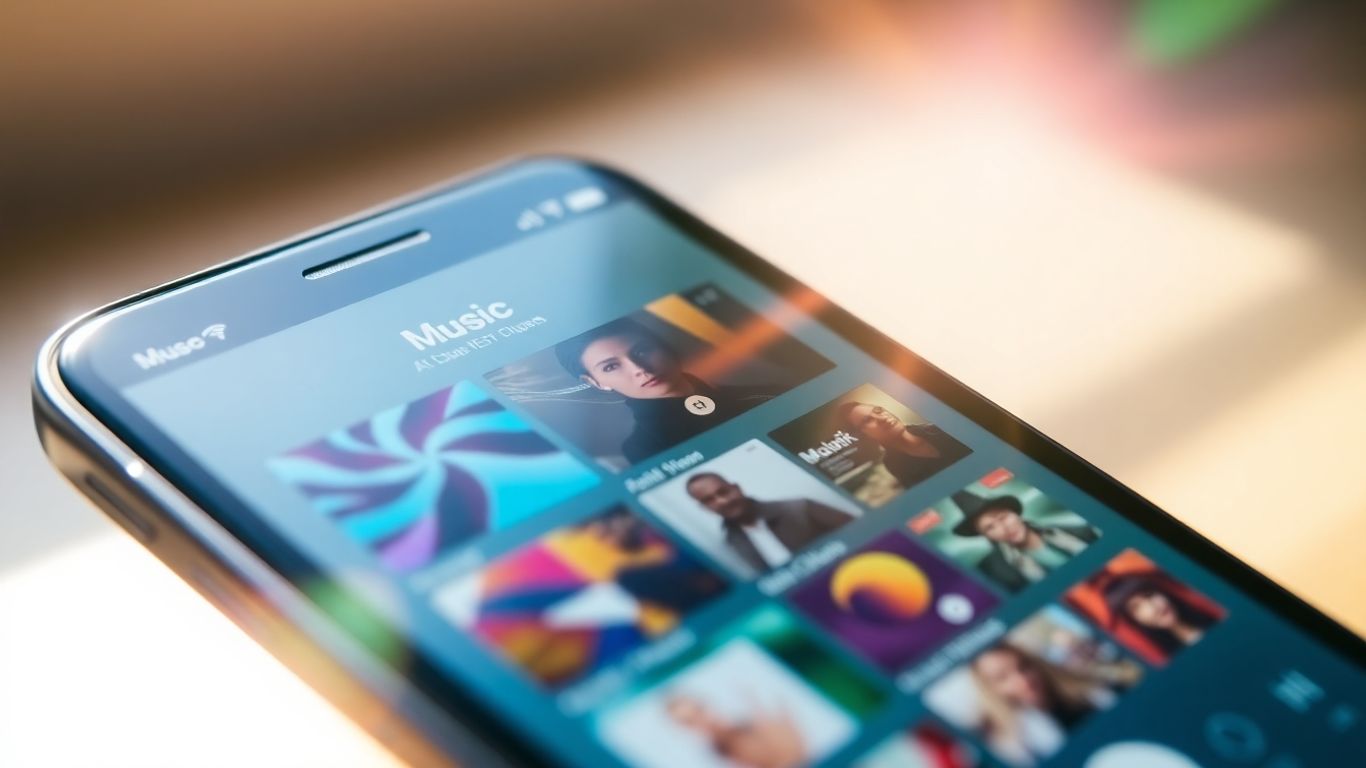
So, you’ve got a bunch of music files, maybe some old MP3s you’ve collected over the years, and you’re wondering how to get them into Google Play Music. Or maybe you’re just trying to figure out where all your uploaded tunes are hiding within the app. It can be a little confusing sometimes, right? Well, don’t sweat it. This guide is here to help you sort out all your Google Play Music MP3s, from uploading them to finding them on any device you use. We’ll cover how to manage your collection, discover new tunes, and make sure you can listen to your favorite songs wherever you go.
Key Takeaways
- You can upload your own music files, including MP3s, to Google Play Music using the Music Manager tool.
- Your uploaded google play music mp3s can be accessed across different devices like Android, iOS, and via the web browser.
- Google Play Music allows you to create custom playlists and offers offline playback options for your music.
- The ‘Explore’ section helps you discover new music through recommendations, new releases, and personalized radio stations.
- While Google Play Music is being phased out, understanding how to manage your library can be useful for transferring music to other services.
Accessing Your Google Play Music MP3s
Understanding Google Play Music’s Functionality
Google Play Music was a pretty neat service that let you do a couple of things with your music. You could stream a huge catalog of songs if you subscribed to their "All Access" plan, which was like having a massive music library at your fingertips. But even if you didn’t subscribe, you could still upload your own MP3s and other supported music files to the cloud. This meant your music collection wasn’t just stuck on your computer; it was accessible from pretty much anywhere you had an internet connection. The real magic happened when you combined your own uploaded tunes with the streaming library. It was a way to fill in the gaps, like those rare tracks or obscure artists that weren’t available through streaming services.
Google Play Music offered a flexible way to manage and listen to your music, whether it was from their streaming service or your personal collection.
Locating Your Uploaded Google Play Music MP3s
Finding the music you’ve uploaded is pretty straightforward. Once you’ve used the Music Manager tool to get your files into the cloud, they’ll show up in the ‘My Library’ section. On the web, your library is usually sorted by artist by default, but you can easily change that to view by album, song, or genre. If you’ve also subscribed to the streaming service, your library might show both your uploaded music and the songs you’ve added from the streaming catalog. To keep things clear, you can use a filter, often found under an ‘All Music’ dropdown, to see just the files you’ve uploaded or purchased. This is super handy if you ever want to know exactly what music you own outright.
Here’s a quick look at where to find your music:
- Web Browser: Log in to the Google Play Music website and head to ‘My Library’. Use the sorting options to view by artist, album, or song. Look for a filter to separate uploaded music from streaming content.
- Android App: Open the app and tap the menu icon (usually in the top left). Select ‘My Library’. Your uploaded music will be listed alongside any music you’ve added from the streaming service.
- iOS App: Similar to Android, open the app, access the menu, and go to ‘My Library’. Your uploaded tracks will be displayed there.
Syncing Music Across Devices
One of the best parts of Google Play Music was how it kept your music in sync. After you uploaded your music using the Music Manager tool on your computer, it would automatically appear in your library on other devices, like your Android phone or tablet, as long as you were logged in with the same Google account. This meant you didn’t have to manually transfer files. If you added new music to your computer’s music folder that Music Manager was watching, it would get uploaded and synced automatically. The same applied to music purchased from the Google Play store; it would show up everywhere almost instantly. For iOS users, the process was similar, but you needed to ensure your music was uploaded via Music Manager first, as the iOS app didn’t directly access local files on your device.
Uploading Your Music Library
So, you’ve got a bunch of music files sitting on your computer that you want to add to Google Play Music. It’s pretty straightforward, really. The main way to do this is by using a tool called Music Manager.
Using the Music Manager Tool
First things first, you’ll need to download and install the Music Manager application onto your computer. Once it’s installed, you just point it to the folders where your music is stored. It’s a pretty simple process. You log in with your Google account, pick your music folders, and let it do its thing. Music Manager will then scan those folders and upload your songs to your Google Play Music library. It can even keep an eye on those folders for new music you add later, so you don’t have to manually upload everything every time. It’s a good idea to set this up so your library stays current without much effort. You can find the download for Music Manager on the Google Play site.
Supported Google Play Music MP3 File Formats
Google Play Music is pretty flexible with the types of music files it accepts. You can upload most common formats, which is great because not everyone uses the same kind of music file. The supported formats include:
- .mp3
- .m4a
- .wma
- .flac
- .ogg
This covers most of the music files people have, so you shouldn’t run into too many issues getting your collection uploaded.
Automatic Library Syncing
Once you’ve got Music Manager set up, it handles a lot of the syncing automatically. If you add new songs to the folders you’ve designated on your computer, Music Manager will detect them and upload them to your Google Play Music library. This means your cloud library stays up-to-date without you needing to manually initiate each upload. It’s a real time-saver, especially if you’re adding music frequently. Your music will then be available across all the devices where you’re logged into your Google account, like your Android phone or even through the web browser.
Discovering New Music
Sometimes, even with your own music library, you might want to find something fresh to listen to. Google Play Music offers a few ways to stumble upon new tunes.
Exploring Recommendations and New Releases
Google Play Music has a section that tries to guess what you might like based on what you already listen to. It’s usually found under an ‘Explore’ or ‘Recommended’ tab. You’ll see lists of albums and songs that the service thinks fit your taste. There are also sections for ‘New Releases’ which show you the latest albums and singles that have been added. It’s a good way to keep up with what’s just come out.
- Check ‘Recommended for You’: This is where the service tries to match music to your listening habits.
- Browse ‘New Releases’: See the latest albums and singles added to the library.
- Look for artist-based suggestions: If you like a particular artist, the service often suggests similar artists or their other works.
If you’re feeling adventurous, just pick a random artist from the recommendations. You might find your next favorite song that way.
Utilizing Search Features for Google Play Music MP3s
Searching is pretty straightforward. You can type in an artist, song title, or even a genre. The results will show you what matches. If you search for something specific, like an artist and a song name together, it can narrow down the results even further. It’s helpful for finding that one track you can’t quite remember the name of.
Here’s how a search might break down:
| Search Term Example | Potential Results |
|---|---|
| "Artist Name" | Artist’s albums, songs, and related artists |
| "Song Title" | The specific song, and other songs by the artist |
| "Artist Name" + "Song Title" | The exact song and album it belongs to |
| "Genre Name" | Top songs, albums, and artists within that genre |
Creating Personalized Radio Stations
Think of these like custom playlists that keep playing music similar to a song, artist, or genre you pick. You can start a station based on something you’re listening to, or create one from scratch. It’s a simple way to get a continuous stream of music without having to pick every single song yourself. Over time, the stations you use most often might even get their own spot for easy access.
- Start a station from an artist you like.
- Create a station based on a specific song.
- Choose a genre to get a station playing that style of music.
- You can even try an ‘I’m feeling lucky’ option for a random mix.
Managing Your Music Collection
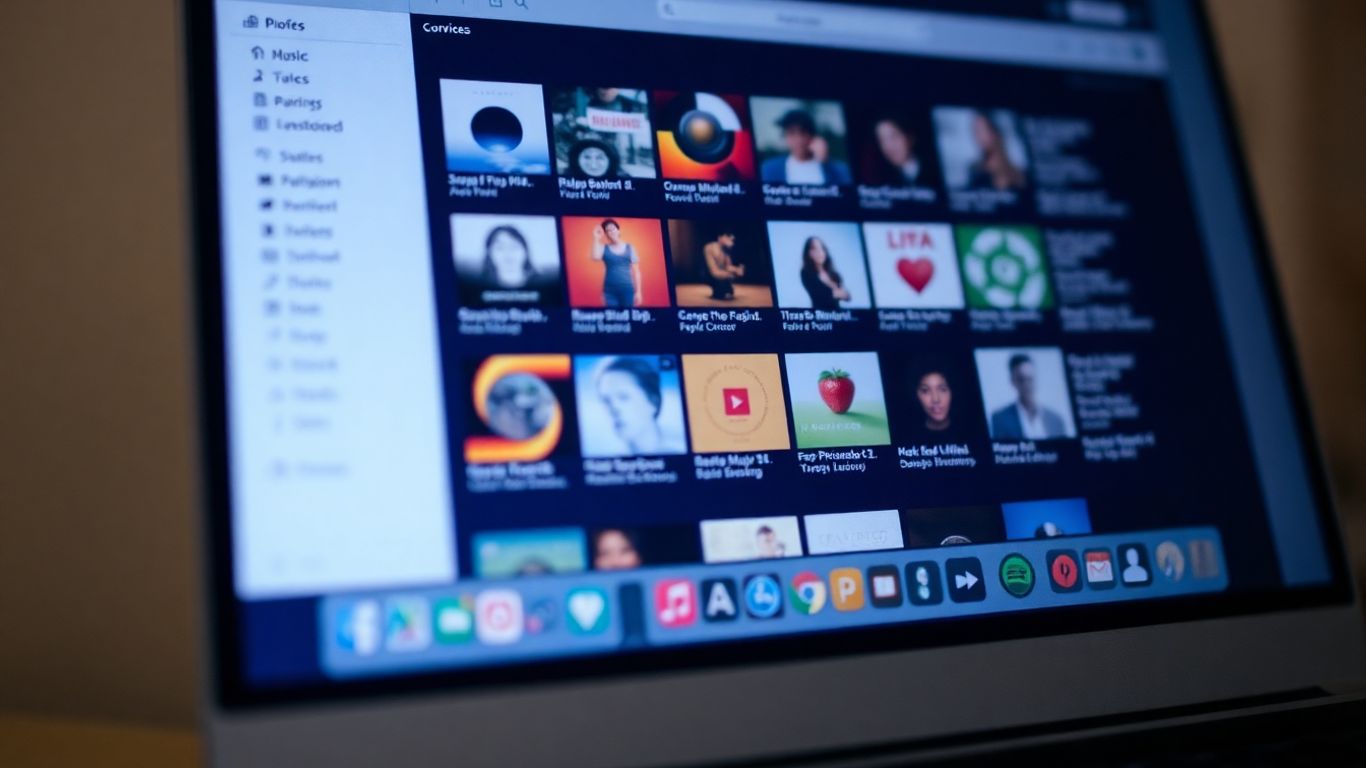
Once you’ve got your music library set up, whether it’s uploaded tracks or purchased tunes, keeping it organized is key. Google Play Music offers a few ways to sort and manage your tunes so you can find what you want, when you want it.
Creating and Organizing Playlists
Playlists are like your personal mixtapes, letting you group songs for specific moods or activities. You can create a new playlist by finding any song, hitting the ‘more options’ icon, and selecting ‘Add to playlist.’ From there, you can either add it to an existing list or start a fresh one. It’s a pretty straightforward process, and you can revisit and tweak your playlists anytime.
Offline Playback Options
Don’t let a lack of internet stop the music. Google Play Music lets you download songs, albums, or entire playlists to your device for listening when you’re offline. On the web, you can find a download option for purchased tracks, but be mindful that you can only download them a couple of times. For mobile, it’s usually a case of finding the ‘Keep on device’ option for playlists or albums. You’ll often see a little pin icon that changes color when the music is saved locally.
Rating and Organizing Tracks
Keeping your library tidy can be made easier with a simple rating system. As a song plays, you can give it a ‘thumbs up’ or ‘thumbs down.’ The ‘thumbs up’ is a great way to build a collection of tracks you really like without manually creating playlists for everything. Google Play Music uses these ratings to help tailor its recommendations and radio stations, so giving tracks a rating is a simple way to improve your overall music discovery experience. The ‘thumbs down’ skips the current song and removes it from your queue, also informing the service’s suggestions.
Platform-Specific Access
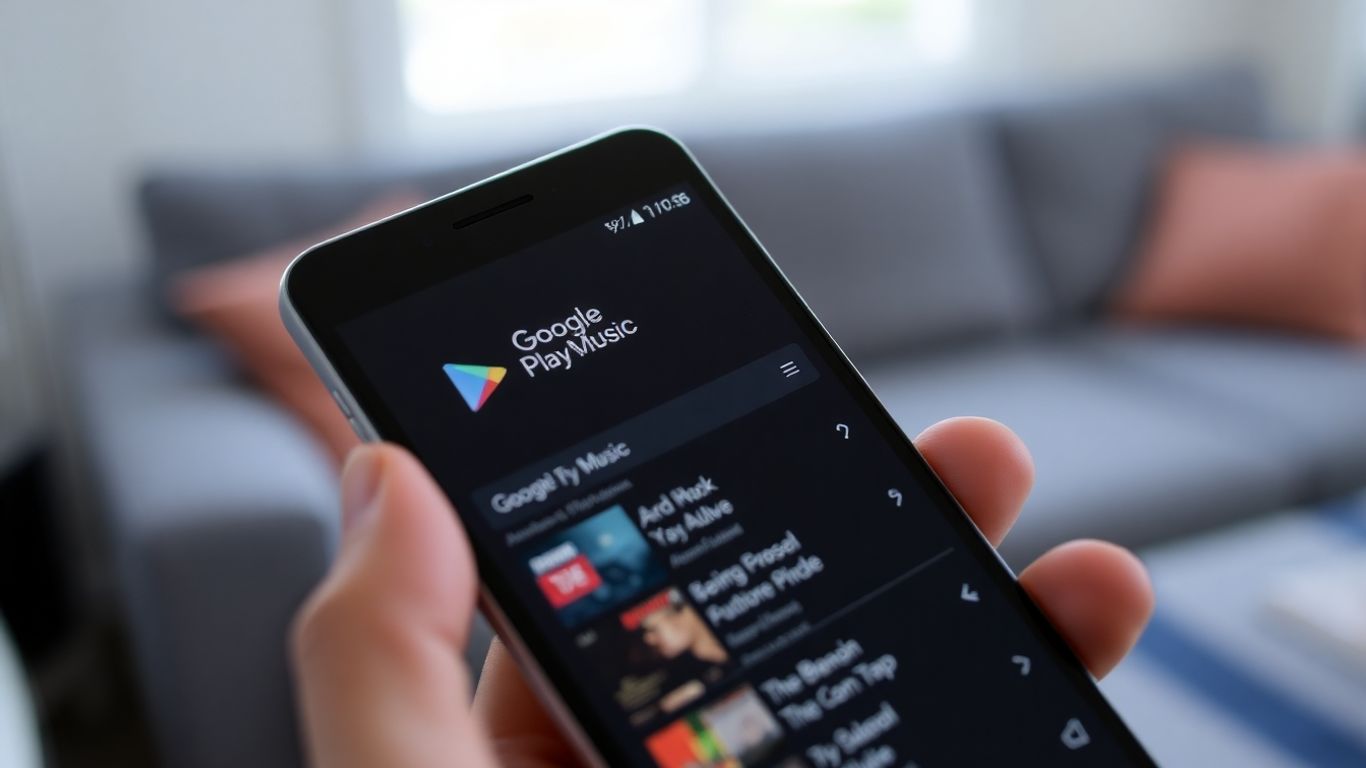
Accessing Google Play Music MP3s on Android
If you’re an Android user, getting to your music library is pretty straightforward. Just open the Google Play Music app on your phone or tablet. You’ll see a menu icon, usually in the top left corner. Tap that, and then select ‘My Library’. Your uploaded and purchased music will be displayed, often as a list of artists. You can sort this list by artist, album, or song title using the tabs at the top. Tapping an artist will show you their albums, and from there you can select individual songs or play an entire album. It’s designed to be pretty intuitive, much like the web version.
Accessing Google Play Music MP3s on iOS
For those on iOS devices, the experience is very similar. Download the Google Play Music app from the App Store. Once installed, open it up and navigate to the ‘My Library’ section, just like you would on an Android device. The layout is almost identical, with options to sort your music by artist, album, or song. You can browse through your collection, pick out specific tracks, or start listening to albums. It’s all about making your music accessible, no matter what device you’re using.
Using Google Play Music via Web Browser
Accessing your music through a web browser is perhaps the most direct way to manage your entire collection. Head over to the Google Play Music website and log in with your account. Your ‘My Library’ tab will show everything you’ve uploaded or purchased. You can sort your music in various ways – by artist, album, song, or even genre. A handy tip for separating your owned music from music you’ve added from the All Access subscription is to sort by songs and then use the ‘All Music’ dropdown filter. This lets you see just your uploaded or purchased tracks, which is useful if you ever decide to switch services. It’s a good way to keep track of what you truly own.
Understanding Google Play Music Features
Google Play Music All Access Subscription
Google Play Music offered a subscription service called "All Access." This was a pretty big deal because it let you stream millions of songs from the Google Play catalog, not just the music you uploaded yourself. It was like having a massive music library at your fingertips. You could combine this streaming catalog with your own uploaded tunes, making for a really personalized listening experience. When it first came out, it was priced at $9.99 a month, with a cheaper option for early birds. It was one of the first services to really let you mix your personal collection with a huge streaming library.
Smart Playlists and Auto-Playlists
Google Play Music had some neat features for organizing your music automatically. Smart playlists, for instance, would sort your tunes based on things like how often you listened to a song or when it was released. This meant you could discover music you might have forgotten about or find new tracks that fit your vibe without having to manually sort through everything. It was a way to keep your library fresh and discoverable.
High-Quality Audio Streaming
For those who are picky about sound, Google Play Music let you adjust the audio quality for streaming. You could choose to stream in high quality, which meant your music sounded as good as possible over the internet. This setting could be tweaked in the app’s settings menu, so you could balance sound quality with data usage if you were on a limited plan. It was a nice touch for audiophiles, or really anyone who just appreciates good sound. You could even download MP3 copies of your uploaded music at a good quality, 320 kbit/s, with limits on how many times you could download each track through the web, but unlimited downloads if you used the Music Manager app. This meant you could have high-quality local copies of your own music too.
Wrapping Up Your Google Play Music Journey
So, there you have it. Finding your MP3s within Google Play Music might seem a bit tricky at first, but with these steps, you should be able to locate and manage your music library without too much fuss. Whether you’re uploading your own collection or exploring the vast library available, Google Play Music offers a solid way to keep your tunes organized and accessible across your devices. It’s all about getting your music where you want it, when you want it. Hopefully, this guide has made that process a whole lot easier for you.
Frequently Asked Questions
What exactly is Google Play Music?
Google Play Music was a service that let you stream music and also keep your own music collection in one place. You could listen to millions of songs from Google’s library or upload your own tunes. It was pretty neat because it learned what you liked and suggested new music, and you could even save songs to listen to when you didn’t have internet.
Can I listen to my music on my phone with Google Play Music?
Yes, absolutely! You could use Google Play Music on both Android and iPhones. You just needed to get the app from your phone’s app store, sign in with your Google account, and then you were ready to stream all your favorite songs.
Does Google Play Music let me listen to music without the internet?
It sure did! Google Play Music had a feature for listening offline. You could download your favorite songs, whole albums, or playlists to your phone or tablet. That way, you could keep the music playing even if you didn’t have an internet connection.
How do I get my own music onto Google Play Music?
To add your own music, you’d use a tool called Music Manager on your computer. You’d install it, pick the folders where your music is stored, and Google Play Music would automatically add those songs to your account. Then, you could listen to them on any device.
Can I make my own song lists with Google Play Music?
You bet! Google Play Music let you create your own custom playlists. You could pick songs from your own collection or from Google’s huge library, arrange them however you wanted, and even share them with friends if you felt like it.
Does Google Play Music offer high-quality sound?
Yes, it did offer the option to stream music in high quality. You could go into the app’s settings and choose the best sound quality for your listening experience, making your music sound even better.