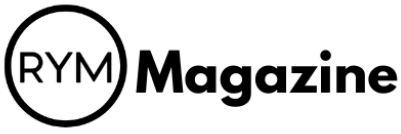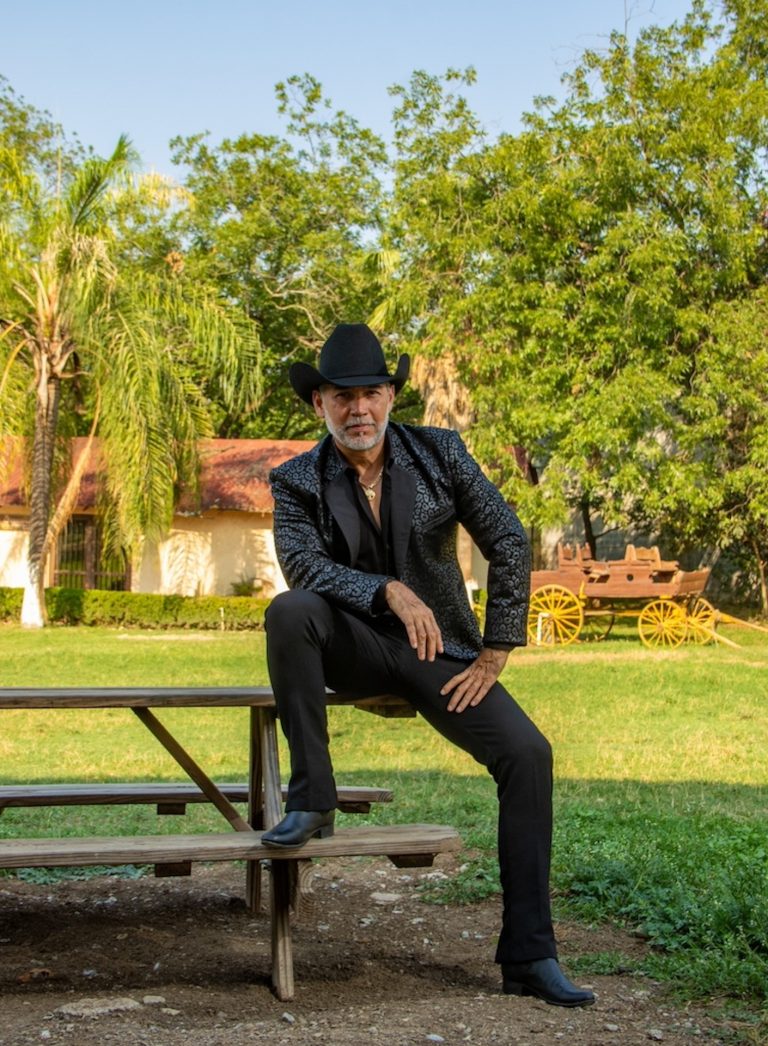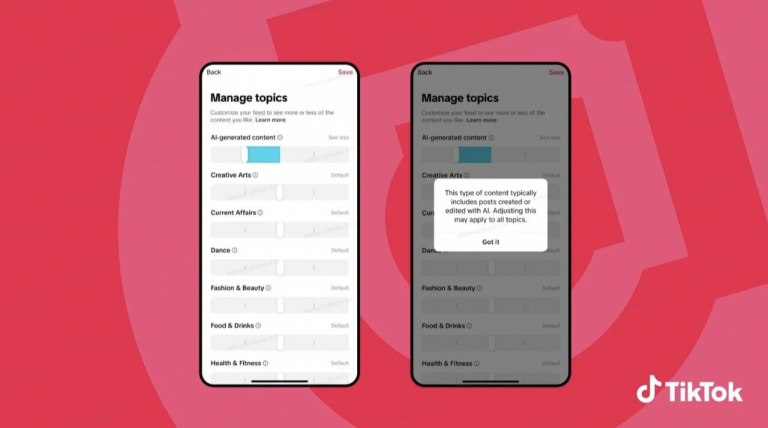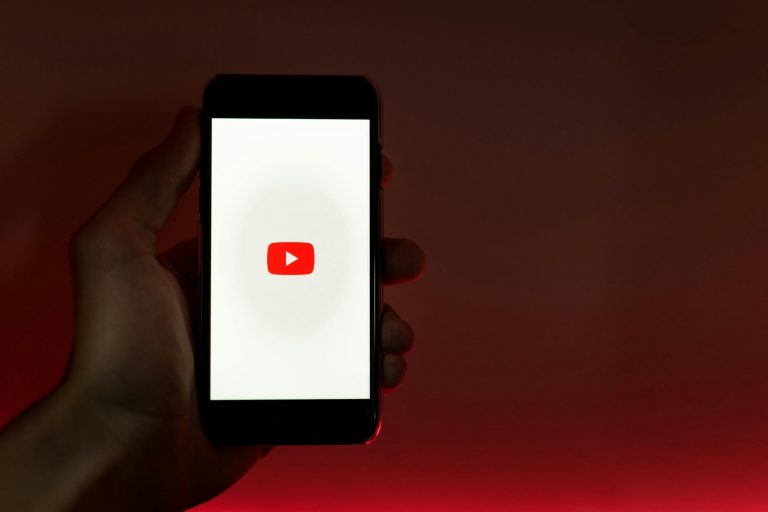If you’re looking for a way to enjoy music without breaking the bank, Pandora Music Free might be just what you need. This service allows you to stream music for free, but it comes with its own set of perks and drawbacks. In this guide, we’ll explore how to make the most out of Pandora Music Free, from understanding its features to upgrading for a better experience.
Key Takeaways
- Pandora Music Free is an ad-supported service, meaning you’ll hear ads while listening.
- Upgrading to Pandora Plus or Premium removes ads and adds features like offline listening.
- You can create custom stations based on your favorite songs or artists.
- Transferring your playlists to other services is easy with tools like Free Your Music.
- Engage with the Pandora community to discover new music and share your favorites.
Understanding Pandora Music Free
Overview of Free Features
Pandora’s free tier is a great way to discover new music without spending any money. It lets you create personalized radio stations based on artists, songs, or genres you like. You can give songs a thumbs up or thumbs down to help Pandora learn your taste. It’s like having a radio station that’s tailored just for you. Pandora also has some cool features to help you find new music, like Pandora Modes and Shuffle Stations. These features let you explore different tracks and genres, so you can always find something new to listen to.
Limitations of Free Listening
While Pandora’s free version is pretty good, it does have some limitations. The biggest one is that you can’t listen offline. This means you need an internet connection to stream music. Also, the audio quality isn’t as high as the paid versions. You also can’t make or share playlists on the free tier. Finally, Pandora isn’t available in every country, and its music catalog might be smaller than other services, especially for more obscure music.
Ad-Supported Experience
Pandora Free is ad-supported, so you’ll hear ads while you listen. It’s the trade-off for getting free music. You might have to watch an ad to unlock certain features, like searching for a specific song. While the ads can be annoying, they’re what keep Pandora free. Pandora Plus, the cheaper of the paid options, still has ads. Pandora Premium gives you an ad-free experience, along with other perks like unlimited skips and replays.
Pandora’s free tier is a good starting point, but the ads and limited features can be frustrating. If you listen to Pandora a lot, upgrading to a paid plan might be worth it for the ad-free listening and extra features.
Exploring Pandora’s Premium Options

Pandora’s free version is cool and all, but let’s be real, those ads can get annoying. Plus, you’re limited in what you can do. That’s where Pandora’s premium options come in. They give you more control and a better listening experience. Let’s check out what you get when you upgrade.
Benefits of Upgrading
Upgrading from the free version of Pandora unlocks a bunch of perks. The biggest one is ad-free listening. No more interruptions during your favorite songs! You also get more skips, so you’re not stuck listening to something you don’t like. Plus, some plans let you download music for offline listening, which is perfect for commutes or when you’re traveling. It’s all about making your music experience smoother and more enjoyable.
Comparing Plus and Premium Plans
Pandora offers two main premium plans: Plus and Premium. Here’s a quick rundown:
- Pandora Plus: This is the more affordable option. It gets rid of ads, gives you unlimited skips, and lets you listen offline to a few of your top stations. The audio quality is also a bit better than the free version.
- Pandora Premium: This is the top-tier plan. It includes everything in Plus, but also lets you play songs on-demand. You can create and share playlists, and you get even better audio quality. Pandora Premium offers superior audio quality and longer timeouts compared to Pandora Plus.
- Pandora Free: Limited skips, ads, basic audio quality.
Choosing between Plus and Premium really depends on how you listen to music. If you mostly listen to stations and don’t need to pick specific songs, Plus is a great deal. But if you want full control over your music library, Premium is the way to go.
How to Switch Plans
Switching Pandora plans is pretty easy. Here’s how:
- Go to your Pandora account settings on the web or in the app.
- Look for the "Subscription" or "Upgrade" option.
- Choose the plan you want and follow the instructions to complete the process.
It’s usually instant, so you can start enjoying your new features right away. If you’re not sure which plan is right for you, you can often try Premium for free for a limited time. This lets you test out all the features before committing to a subscription.
Creating a Personalized Listening Experience

Pandora really shines when you start making it your own. It’s not just about listening; it’s about shaping your music world. The more you interact, the better it gets at playing stuff you’ll actually like. It’s like having a radio station that knows you inside and out.
Setting Up Custom Stations
Creating stations is super easy. Just type in an artist, song, or genre you’re into, and Pandora will whip up a station based on that. The cool thing is, you can make as many stations as you want. I have one for chill acoustic stuff, another for upbeat pop, and even one for those guilty pleasure songs I don’t tell anyone about. Don’t limit yourself to just one station. Pandora lets you create multiple stations based on different artists, genres, or moods. Try different inputs to unlock a wider range of music.
Using Thumbs Up and Thumbs Down
This is where the magic happens. As you listen, give songs a thumbs up or thumbs down. This tells Pandora what you like and don’t like, and it adjusts the station accordingly. It’s like training your own personal DJ. The more you rate songs, the more accurate the recommendations become. It’s pretty amazing how well it learns your taste over time.
Discovering New Music
Pandora is great for finding new artists and songs you might not have heard otherwise. It’s not just about playing the same old stuff. It introduces you to similar artists and genres, expanding your musical horizons. I’ve found some of my favorite bands through Pandora’s recommendations. It’s like having a friend who always knows what new music you’ll be into.
Pandora’s algorithm creates personalized playlists, called Pandora Stations. It requires minimal user input. This ensures a continuous stream of music to match your genre preferences.
Signing Up for Pandora Music
So, you’re ready to jump into the world of Pandora? Awesome! The good news is that getting started is pretty simple. It’s your gateway to a personalized music experience. Let’s walk through the steps.
Step-by-Step Registration
Okay, first things first. You’ll need to head over to the Pandora website or download the app. It’s available on both iOS and Android, so you’re covered no matter what kind of phone you have. The sign-up button is usually in the top right corner.
Here’s a quick rundown:
- Go to the Pandora website or app.
- Click the "Sign Up" button.
- Enter your email, password, birth year, gender, and zip code. This info helps Pandora personalize your experience.
- Agree to the terms and conditions.
- Start listening!
Account Verification Process
After you sign up, Pandora might send you an email to verify your account. This is just to make sure you’re a real person and not a bot. Just click the link in the email, and you’re good to go. Sometimes it might ask you to confirm a phone number too, just follow the instructions on the screen. It’s all pretty straightforward.
Verifying your account is important because it helps Pandora keep your information secure and ensures that you have full access to all the features. Plus, it prevents anyone else from using your account without your permission.
Navigating the App
Once you’re in, the Pandora app is pretty easy to figure out. The main screen shows your stations. You can search for artists, songs, or genres to create new stations. The "Thumbs Up" and "Thumbs Down" buttons are your best friends – use them to tell Pandora what you like and don’t like. The more you use it, the better the music recommendations get. There’s also a settings menu where you can manage your account, change your subscription, and adjust other preferences.
Transferring Playlists to Other Services
So, you’ve built up some awesome playlists on Pandora, but now you’re thinking of switching to another music service? No problem! It’s actually pretty easy to move your playlists over. Let’s walk through how to do it.
Using Free Your Music Tool
Okay, so there are a few tools out there that can help you move your playlists. One of the most popular is Free Your Music. It’s pretty straightforward to use. You basically connect your Pandora account and then connect the music service you want to move your playlists to. Then, you just select the playlists you want to transfer and let the tool do its thing. It might take a little while, depending on how big your playlists are, but it’s usually a pretty smooth process.
Supported Platforms for Transfer
Free Your Music and similar services usually support a bunch of different platforms. I’m talking Spotify, Apple Music, YouTube Music, Amazon Music, and a bunch more. It’s always a good idea to check the tool’s website to make sure your destination platform is supported before you start the transfer process. You don’t want to go through all the trouble of setting everything up only to find out that you can’t actually move your playlists where you want them to go!
Tips for a Smooth Transition
Moving your playlists can be a little tricky sometimes, so here are a few tips to make things go smoothly:
- Make sure your accounts are connected properly. Double-check that you’ve entered the correct login information for both your Pandora account and your destination music service account.
- Be patient. Transferring a lot of playlists can take some time, so don’t get discouraged if it doesn’t happen instantly.
- Check your playlists after the transfer. Sometimes, not all songs will transfer perfectly. This could be because the song isn’t available on the new platform or because there’s a slight difference in the song title or artist name. You might need to manually add a few songs to your playlists after the transfer is complete.
It’s worth noting that while these tools try their best, they aren’t perfect. Sometimes, a song might not be available on the new platform, or the tool might not be able to match it correctly. So, don’t be surprised if you have to do a little bit of manual cleanup after the transfer is done. But overall, these tools can save you a ton of time and effort compared to manually recreating all of your playlists.
Maximizing Your Pandora Experience
Engaging with the Community
Pandora isn’t just about listening alone; it’s about connecting with other music lovers. Check out the community features to see what others are listening to and discover new music through their shared playlists. You can follow other users, see their activity, and even get inspired by their stations. It’s a great way to expand your musical horizons and find people who share your taste. I’ve found some of my favorite new artists just by seeing what my friends are jamming to on Pandora.
Utilizing Social Features
Pandora’s social features let you share your favorite songs and stations with friends. If you’re on Pandora Premium, you can even create collaborative playlists where everyone can add their favorite tracks. It’s perfect for parties or road trips where everyone gets a say in the music. Plus, sharing your music activity on social media can introduce your friends to new artists they might not have discovered otherwise. It’s all about spreading the music love!
Exploring Music Discovery Tools
Pandora has a bunch of tools to help you find new music. The "For You" section is a great place to start, as it suggests stations and playlists based on your listening habits. But don’t be afraid to venture beyond your comfort zone! Try exploring different genres or creating stations based on artists you’ve only heard of in passing. You might be surprised at what you discover. Pandora’s music genome project is pretty cool, offering personalized music discovery.
Pandora’s algorithm is pretty good at figuring out what you like, but it’s not perfect. The more you interact with the app – giving thumbs up and thumbs down, creating new stations – the better it gets at tailoring the music to your taste. So don’t be afraid to experiment and give feedback!
Troubleshooting Common Issues
Playback Problems
Okay, so your music is cutting out, skipping, or just plain not playing? Super annoying, I know. First things first, check your internet connection. Is it stable? Try running a speed test. If your connection is spotty, that’s likely the culprit. Sometimes, simply restarting your device can work wonders.
Here’s a quick checklist:
- Restart your device (phone, tablet, computer).
- Close other apps that might be hogging bandwidth.
- Make sure your Pandora app is up to date. An outdated app can cause all sorts of weirdness.
- Clear the app’s cache. This can free up space and resolve glitches.
If you’re on a desktop, try restarting your modem and router. It’s the classic tech support advice, but it often works! Unplug them, wait a minute, plug the modem back in, wait for it to fully connect, then plug in the router.
If you’re still having trouble, there might be an issue with Pandora’s servers. Check their social media or support pages to see if there are any reported outages. If you are experiencing music buffering issues, try shutting down your device completely, then unplugging your modem and router. Wait for one minute before plugging them back in, and allow five additional minutes for the modem to fully restart.
Account Access Issues
Locked out of your account? It happens. The most common reason is a forgotten password. Use the "Forgot Password" link on the login page to reset it. You’ll usually get an email with instructions. Make sure to check your spam folder, just in case.
If you’re still having trouble, here’s what to do:
- Double-check that you’re using the correct email address.
- Make sure you haven’t accidentally created multiple accounts.
- Contact Pandora’s support team. They can help you sort out any account-related problems.
Ad Experience Concerns
Ads are part of the deal with Pandora Free, but sometimes they can be excessive or disruptive. If you’re getting way too many ads, or if they’re inappropriate, there are a few things you can try. First, make sure your app is updated. Sometimes, older versions have ad-related bugs. If the ads are truly unbearable, consider upgrading to Pandora Plus or Premium for an ad-free experience. It might be worth it for your sanity! Also, some users have reported that using a VPN service can sometimes affect the frequency or type of ads they see, though this isn’t officially supported by Pandora.
Wrapping It Up
So there you have it! Pandora Music offers a great way to enjoy tunes without breaking the bank. You can start with the free version, but keep in mind, ads will pop up. If you want to skip those ads and get more features, consider upgrading to Plus or Premium. It’s all about what fits your listening style. Whether you’re just jamming out or looking to discover new favorites, Pandora has something for everyone. So go ahead, give it a try, and see how it can spice up your music experience!
Frequently Asked Questions
Is Pandora Music really free?
Yes, you can use Pandora for free, but it has ads and some limits.
What can I do with a free Pandora account?
With a free account, you can listen to music and create stations based on your favorite songs and artists.
What are the downsides of using Pandora Free?
The free version has ads, and you can’t listen offline or create playlists.
How do I upgrade to a paid plan?
You can upgrade to Pandora Plus or Premium directly in the app or on the website.
Can I transfer my playlists to other music services?
Yes, you can use a tool called Free Your Music to move your playlists to other services.
What should I do if I have trouble with my account?
If you have issues, check the help section on Pandora’s website or contact their support.